![]()
Requirement: Build a Shopping Cart in power apps
Create the Company Store App for that Setup The SharePoint List, “Company Store Products“. Add columns- Title: text field, Price: currency, Image: Image field. Now Create A Gallery Of Store Products, insert Text Input And Minus and Plus button Controls For Each Product. Track the Shopping Cart Product Quantities With a Collection(colCompanyOrder).Increase the Product Quantity In a Shopping Cart. Decrease the Product Quantity In a Shopping Cart. Create a Company Store Orders SharePoint List Save Items in the Shopping Cart to a SharePoint List.
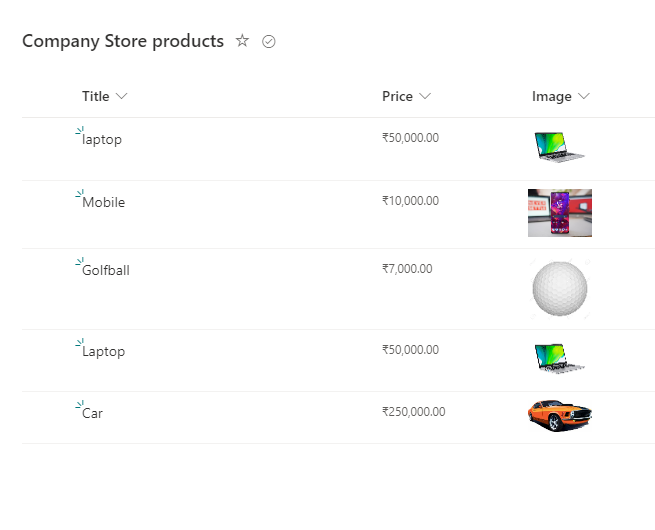
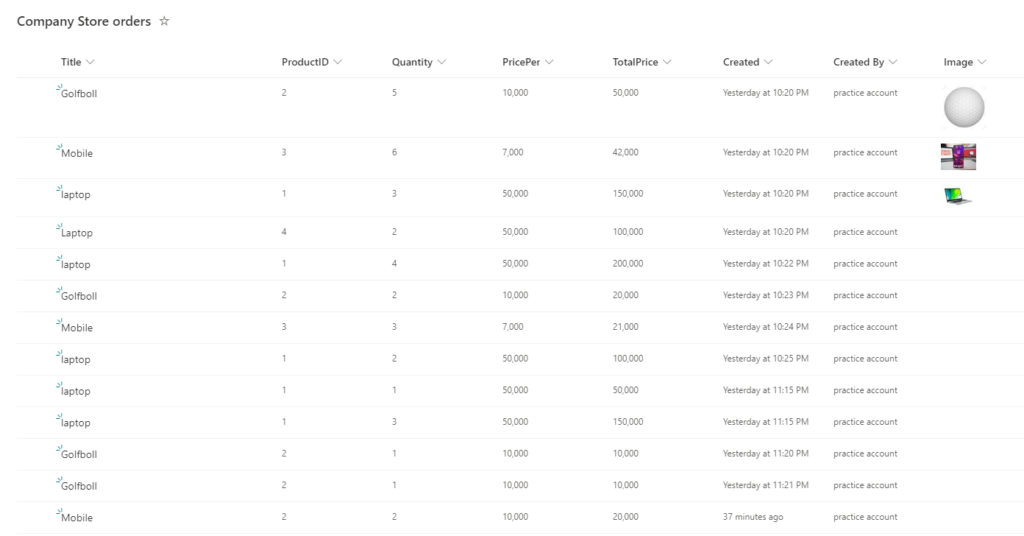
TextInput- Default Property:LookUp(colCompanyOrder,ProductID = ThisItem.ID,Quantity)
OnChange Property:
If(
IsBlank(
LookUp(
colCompanyOrder,
ProductID = ThisItem.ID
)
),
Collect(
colCompanyOrder,
{
Title: ThisItem.Title,
ProductID: ThisItem.ID,
Quantity: Value(Self.Text),
PricePer: ThisItem.Price
}
),
Value(Self.Text) > 0,
Patch(
colCompanyOrder,
LookUp(
colCompanyOrder,
ProductID = ThisItem.ID
),
{
Title: ThisItem.Title,
Quantity: Value(Self.Text),
ProductID: ThisItem.ID
}
),
Remove(
colCompanyOrder,
LookUp(
colCompanyOrder,
ProductID = ThisItem.ID
)
)
)
Reset Property: locResetTextInput
Minus Button- OnSelect Property:
If(
LookUp(
colCompanyOrder,
ProductID = ThisItem.ID,
Quantity
) > 1,
Patch(
colCompanyOrder,
LookUp(
colCompanyOrder,
ProductID = ThisItem.ID
),
{
ProductID: ThisItem.ID,
Title: ThisItem.Title,
Quantity: LookUp(
colCompanyOrder,
ProductID = ThisItem.ID,
Quantity
) - 1
}
),
LookUp(
colCompanyOrder,
ProductID = ThisItem.ID,
Quantity
) = 1,
Remove(
colCompanyOrder,
LookUp(
colCompanyOrder,
ProductID = ThisItem.ID
)
)
);
Reset(TextInput1)
Add Button- OnSelect Property:
If(
IsBlank(
LookUp(
colCompanyOrder,
ThisItem.Number = ThisItem.ID
)
),
Collect(
colCompanyOrder,
{
Title: ThisItem.Title,
ProductID: ThisItem.ID,
Quantity: 1,
PricePer: ThisItem.Price
}
),
Patch(
colCompanyOrder,
LookUp(
colCompanyOrder,
ProductID = ThisItem.ID
),
{
Title: ThisItem.Title,
ProductID: ThisItem.ID,
Quantity: LookUp(
colCompanyOrder,
ProductID = ThisItem.ID,
Quantity
) + 1
}
)
);
Reset(TextInput1)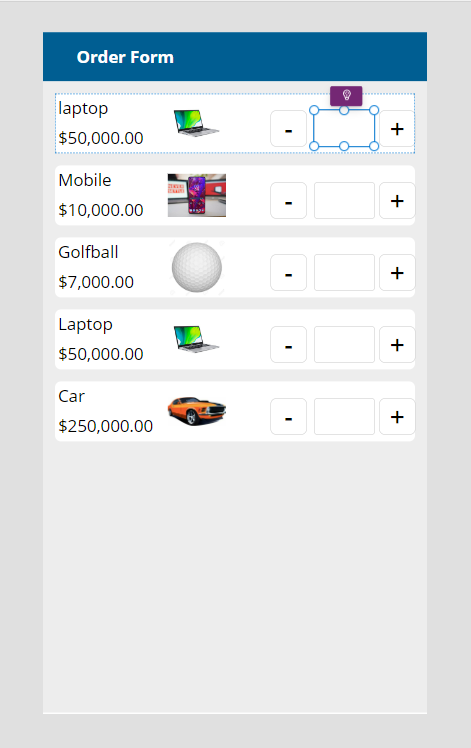
Add Button to the screen Name it as Place order
OnSelect Property:
Patch(
'Company Store orders',
AddColumns(
colCompanyOrder,
"TotalPrice",
Quantity * PricePer
)
);
Notify(
"Order was SuccessfullySubmitted",
NotificationType.Success
);
Clear(colCompanyOrder);
UpdateContext({locResetTextInput: true});
UpdateContext({locResetTextInput: false});
Navigate(Screen2);Now Add Another screen and it display the placed orders,add label to see the count of the orders placed by a person.
On Text Property: Sum(C,Value)
