![]()
Cascading drop downs in power apps means one drop down control value depends on the previous selection in a hierarchy ,i.e. when an user pick an option from one drop down control, the values filter in another Drop down control.
In Power Apps, there are some situations where we want a cascaded drop down; hence in this blog, we will discuss how to create cascading drop downs in Power apps using the SharePoint list as a data source.
Firstly connect power apps with share point list
- Here I am taking a list “hard” as shown below
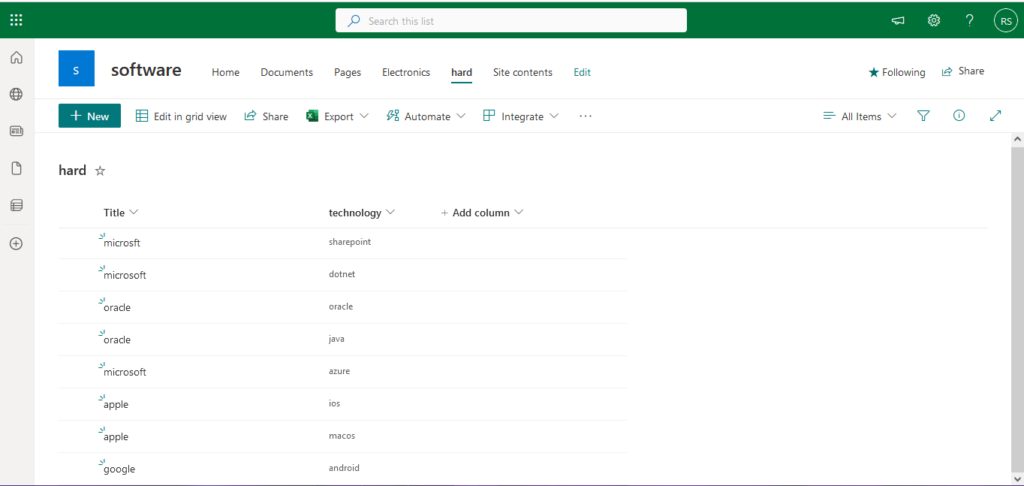
2. Go To power apps and connect with data source share point list “hard”
In power apps i have created 2 Text labels and 2 drop downs and named them as shown below.
For Title drop down i have added the following formula to avoid duplicates or repetitive names &
Distinct (hard, Title) ; Now run the app you will see the Title drop down without duplicates as shown below.
3.
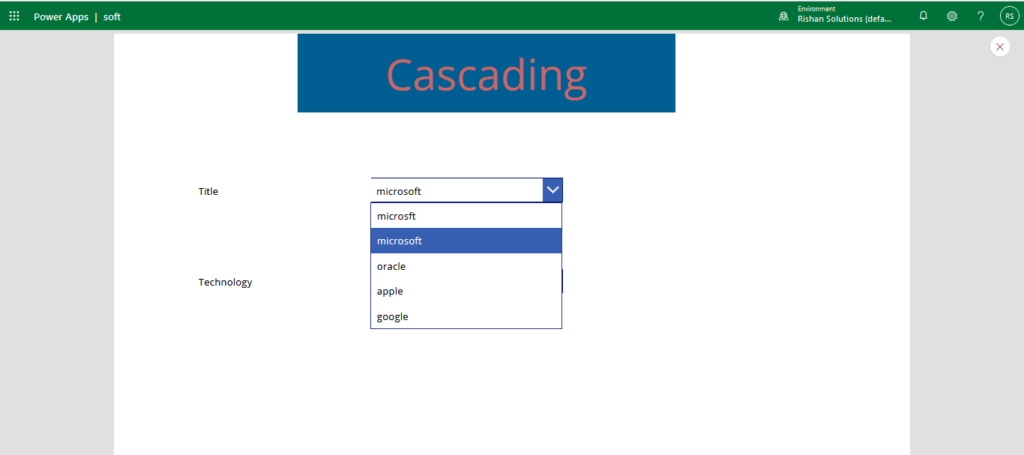
After that edit the properties of 2nd drop down where we need to add “depends on ” as shown below
4.
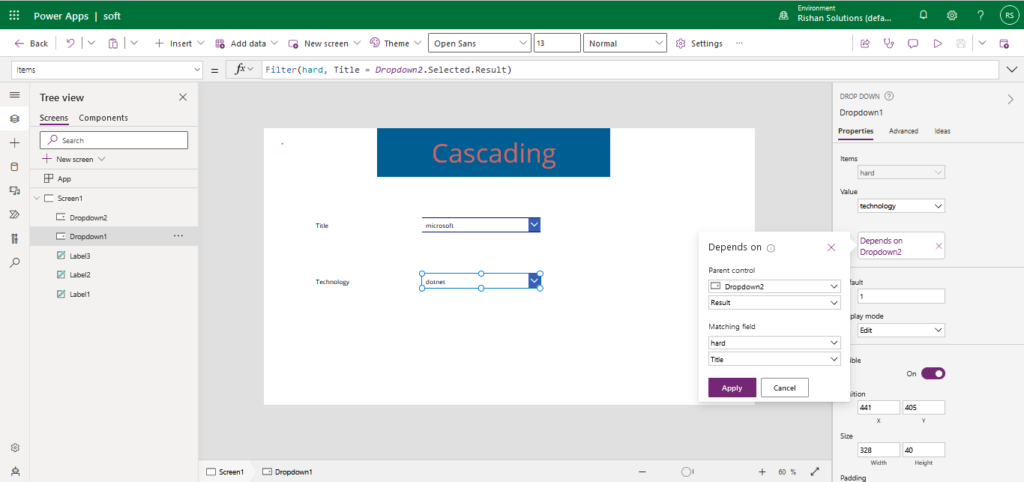
Now run the app by selecting any item in 1st drop down then you will see the 2nd drop down is displaying an item with respect to 1st drop down as shown below.
5.
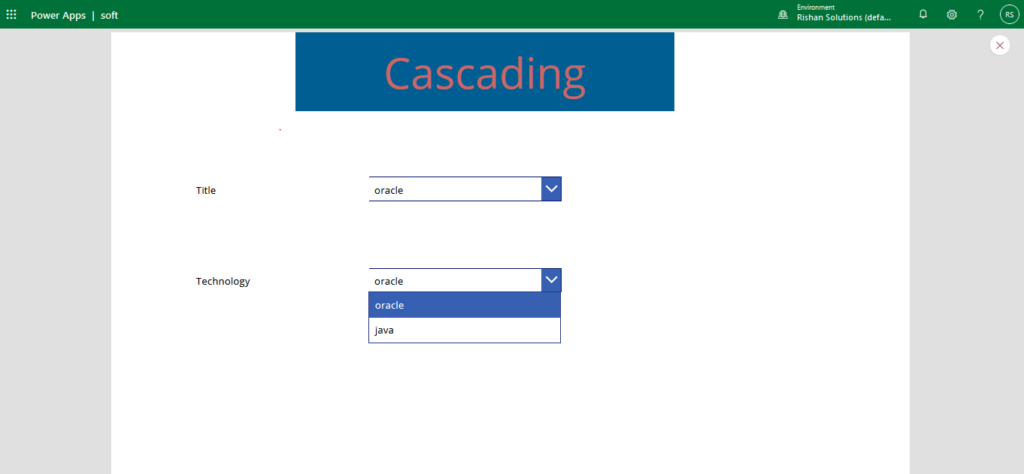
we can also use combo boxes in place of drop downs if our requirement is to select multiple items at a time.
