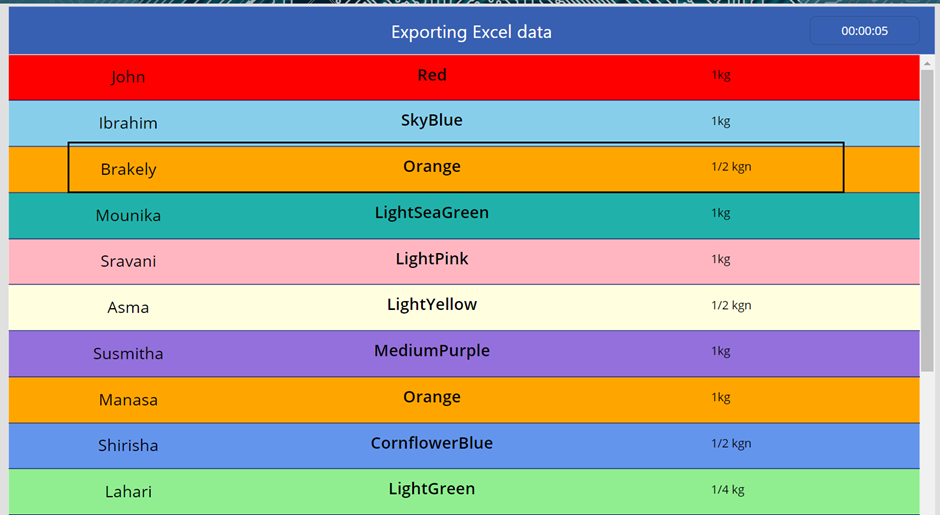![]()
Requirement: Display Excel sheet in Power apps. When the user change the color in excel sheet it automatically change the color in power apps.
Create an Excel sheet before adding table format to the sheet add different colors to the cells as per the requirement.
- Select the cell
- Go to conditional formatting
- Click on new rule
- Format only cell that contains
- Format cells with: specific Text
- Provide the cell value
- Click on format
- Select the color
- Click on Ok
- Click on Ok button to set the format.
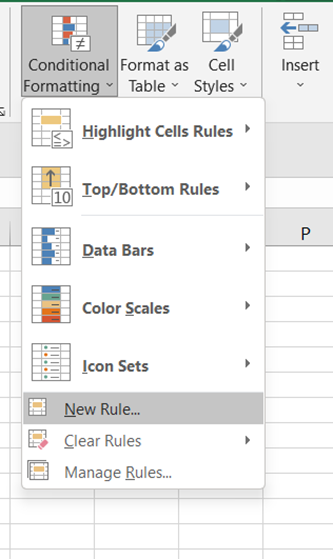
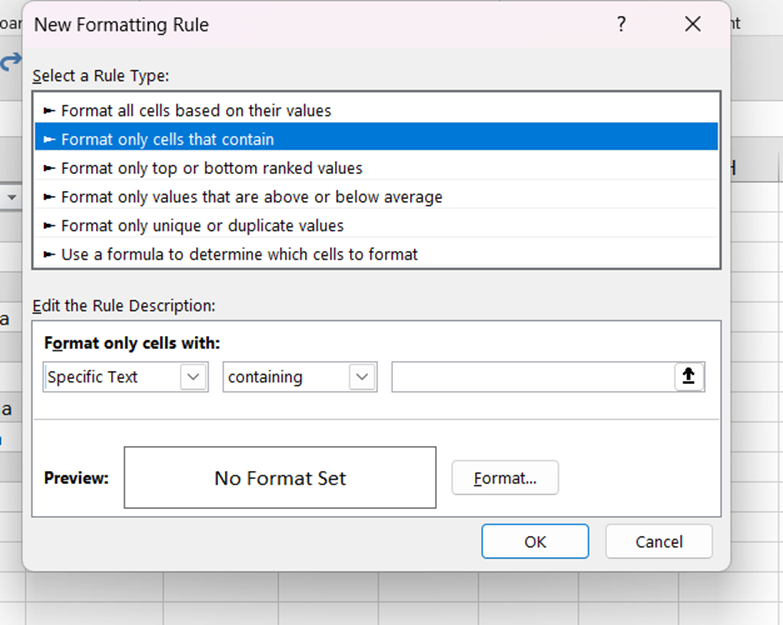
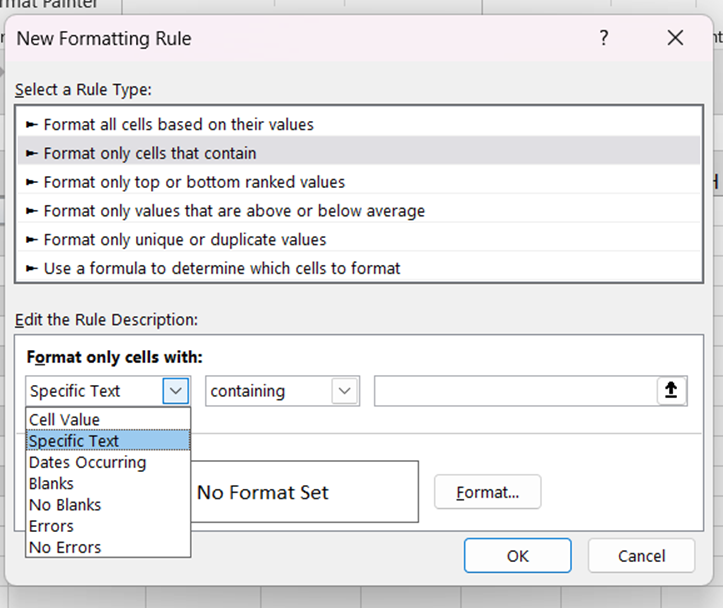
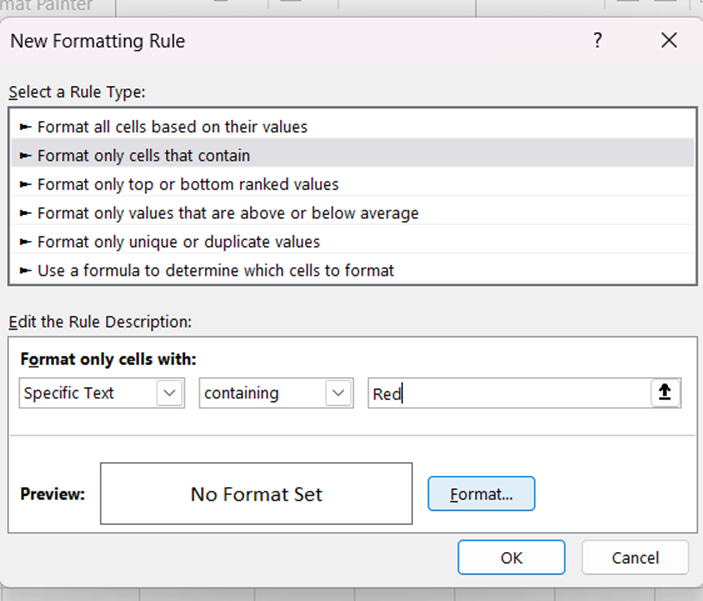
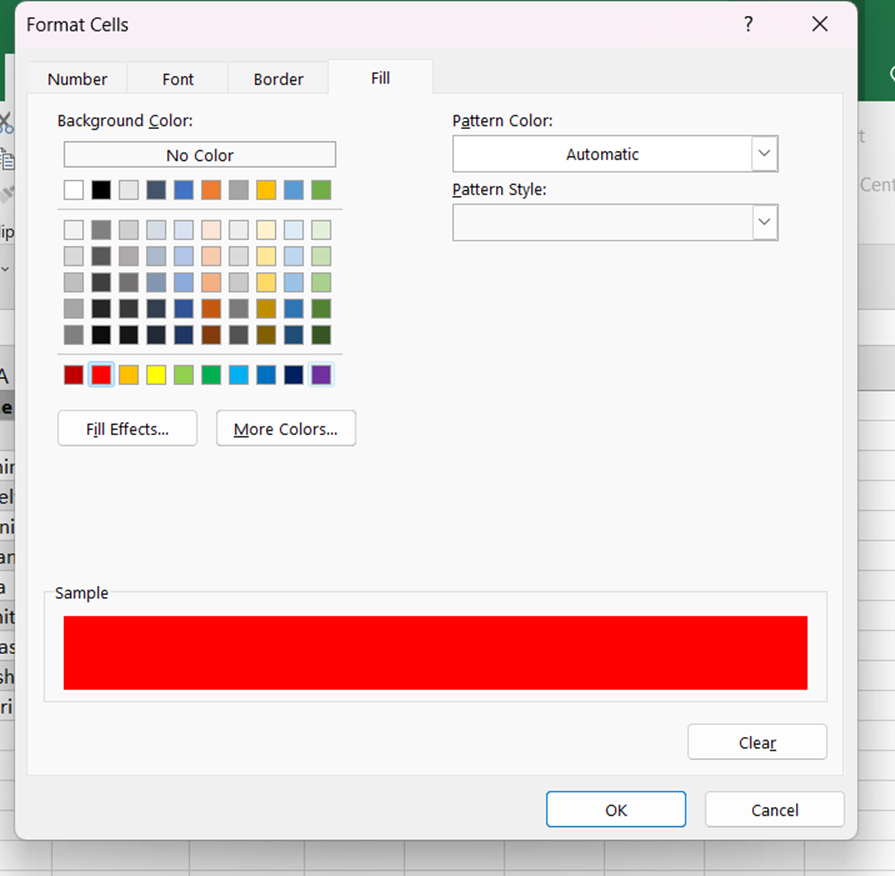
Add table format to the excel sheet
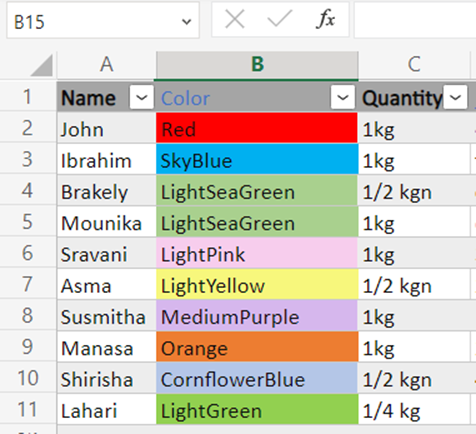
Save it on OneDrive to get the connect with power apps.
- Go to the power apps
- Create a blank canvas app
- Add label to the screen
- Add vertical gallery
- Go to the add data, connect to data as
- Excel online business.
- Select the data from where the excel is stored and in what name it is.
- Click on excel sheet select table click on ok button.
- Then add the data in gallery
- On TemplateFill property–
Switch(ThisItem.Color, "Red", Color.Red, "SkyBlue", Color.SkyBlue, "LightSeaGreen", Color.LightSeaGreen, "LightPink",Color.LightPink, "LightYellow", Color.LightYellow,"MediumPurple", Color.MediumPurple,"Orange",Color.Orange, "CornflowerBlue", Color.CornflowerBlue,"LightGreen",Color.LightGreen)- Items property– color_1(excel sheet saved by the name color_1)
- Add timer control to the screen on Duration – 10000
- OnTimerEnd property– Refresh(Color_1)
- OnTimerStart property– VarTime
- Repeat property– true
- AutoStart property– true
- AutoPause property– true
On App OnStart property-
Set(VarTime, true);
Set(VarTime, false)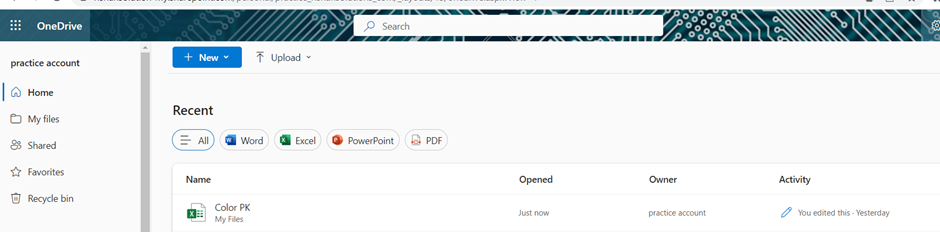
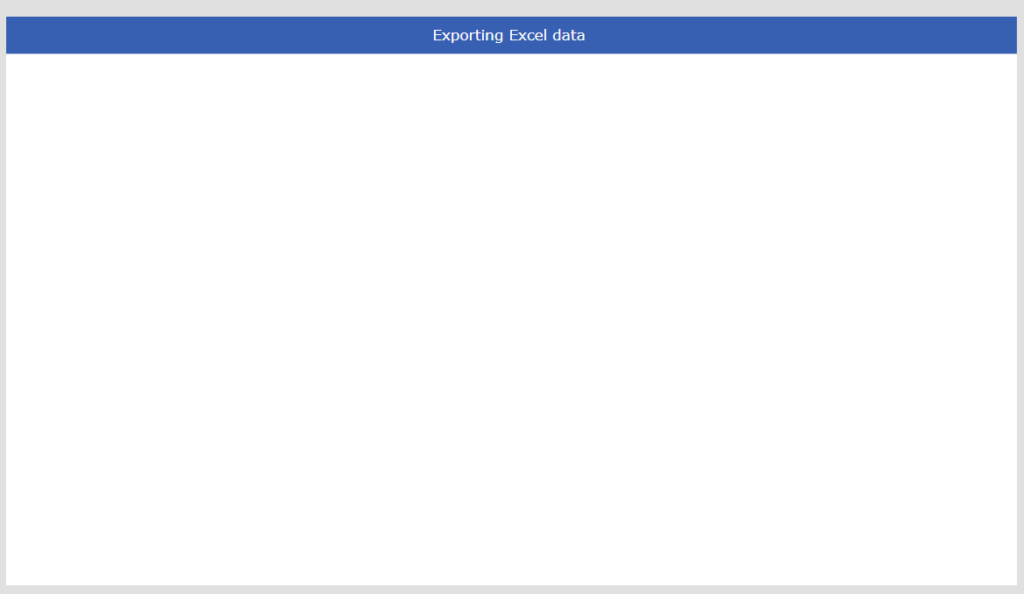
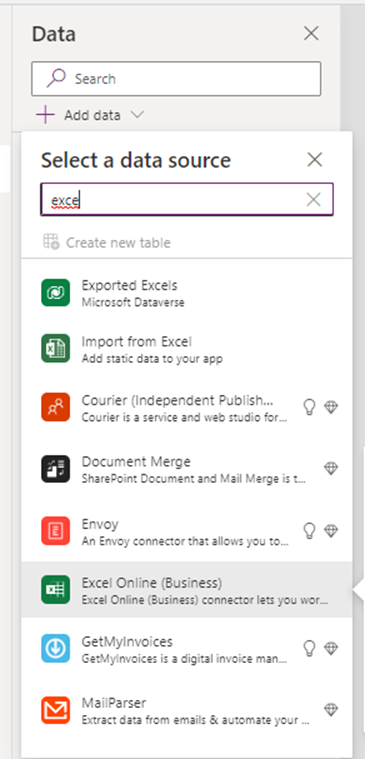
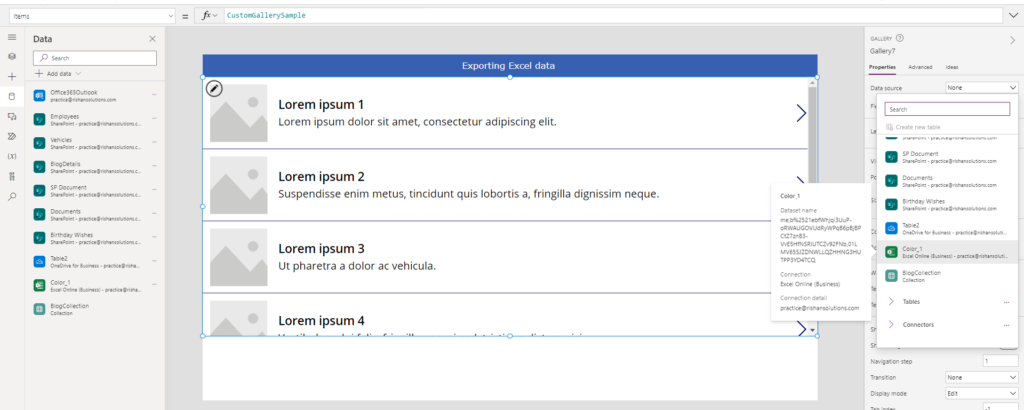
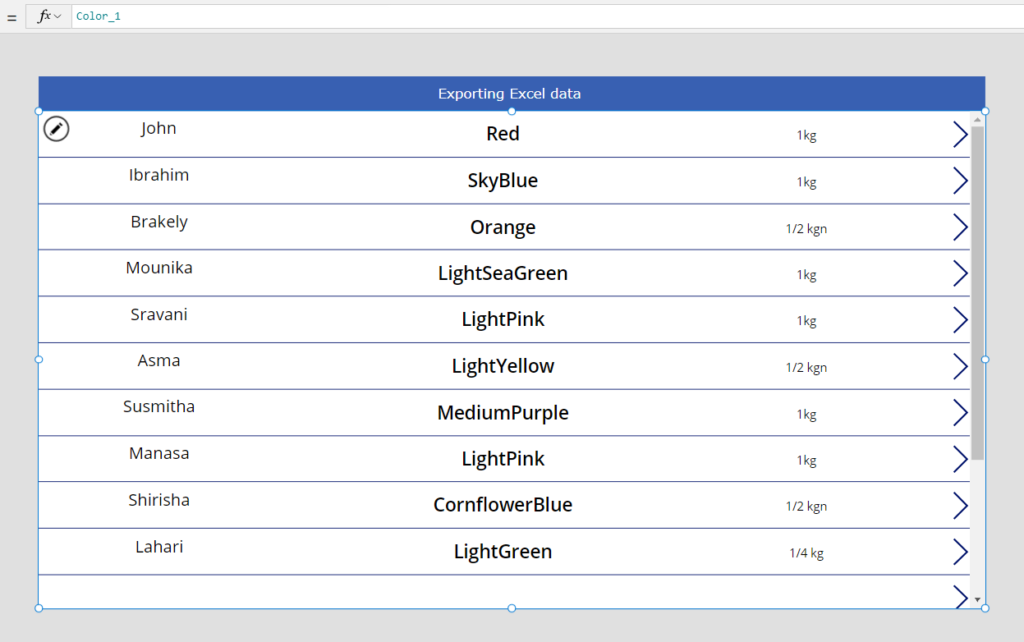
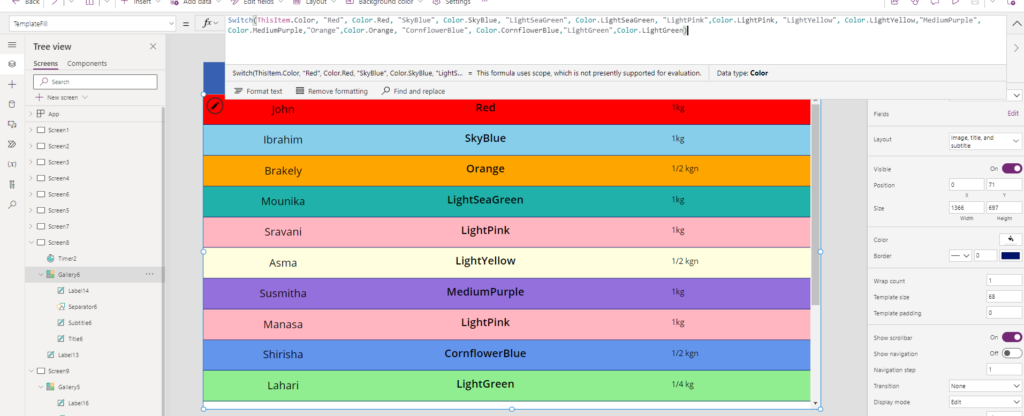
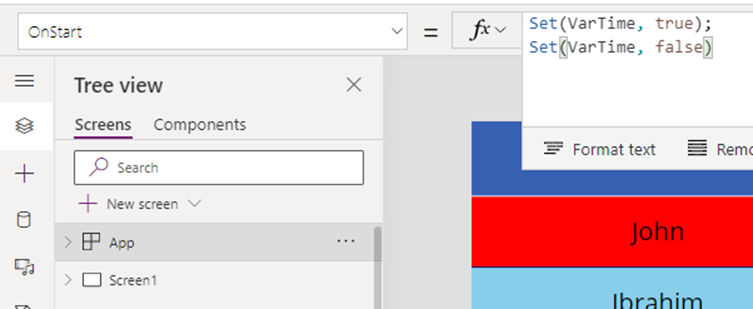
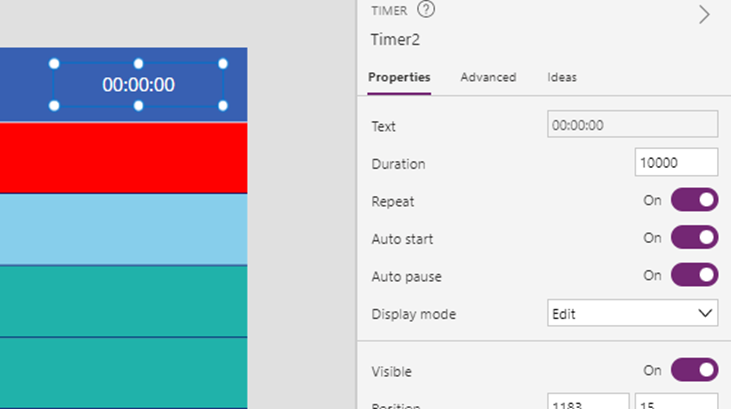



Click on App Run on start
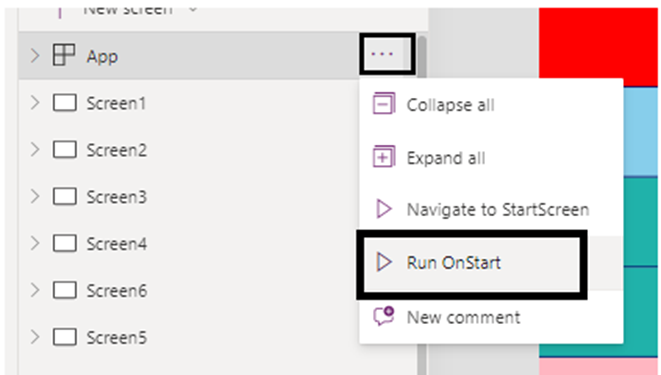
Click on preview button
After 10 seconds the fields have changed in excel will change in gallery.