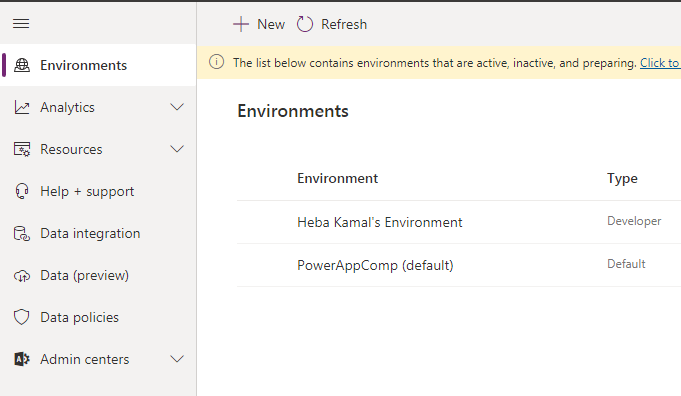![]()
- Environments
- Environment Scopes
- Environment permissions
- Environment types
A Power Platform environment is a space to store, manage, and share your organization’s business data, apps, chat bots, and flows. It also serves as a container to separate apps that might have different roles, security requirements, or target audiences.
An Environment play a key role in Application life cycle Management.
How you choose to use environments depends on your organization and the apps you’re trying to build. For example:
- You can choose to only build your apps or chat bots in a single environment.
- You might create separate environments that group the test and production versions of your apps or chat bots.
- You might create separate environments that correspond to specific teams or departments in your company, each containing the relevant data and apps for each audience.
- You might also create separate environments for different global branches of your company.
Each environment is created under an Azure Active Directory (Azure AD) tenant
Whenever your building something in power platform echo system it is being build in the context of default environment with user Id, which is by default for every tenant.
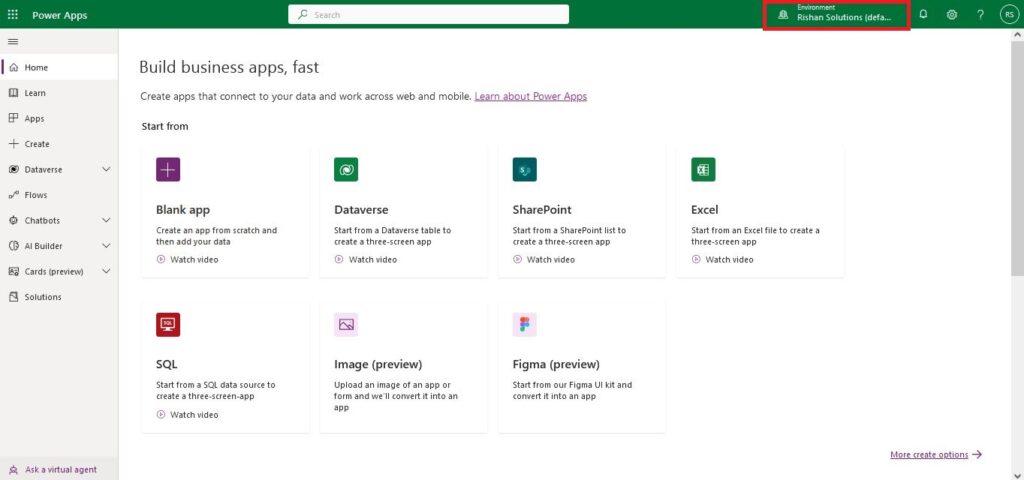
Environment scopes :-
An environment is also bound to a geographic location,When you create an app in an environment, that app is routed only to data centers in that geographic location. Any items that you create in that environment (including chat bots, connections, gateways, flows using Microsoft Power Automate, and more) are also bound to their environment’s location.
Every environment can have zero or one Microsoft Dataverse database
Environment permissions :-
Environments have two default roles which provide access to permissions within an environment
- Environment Admin role
- Environment Maker role
Environment Admin can perform all administrative actions in an environment : He can Add or remove the user or group in Environment Admin or Environment Maker role. He can view or create the resources within an Environment. He can set Data loss prevention policies. He can create Dataverse Database in the environment after that he can use system Administrator role instead of Environment Admin role
Environment Maker can create resource within an Environment like Apps, connections, custom connectors, flows, Gateways etc.
He can also distribute the apps they built in an environment to other users in he’s organization by sharing the app with individual users, security groups or all the users in the organization.
Users or groups assigned to these environment roles aren’t automatically given access to the environment’s database and must be given access separately. Users or security groups can be assigned to either of these two roles by an environment admin.
To create an Environment First go to App launcher -> Admin ->Show all -> all admin centers ->Power Apps ->Power platform Admin center ->Environment
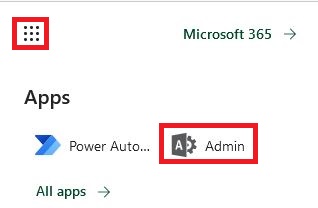
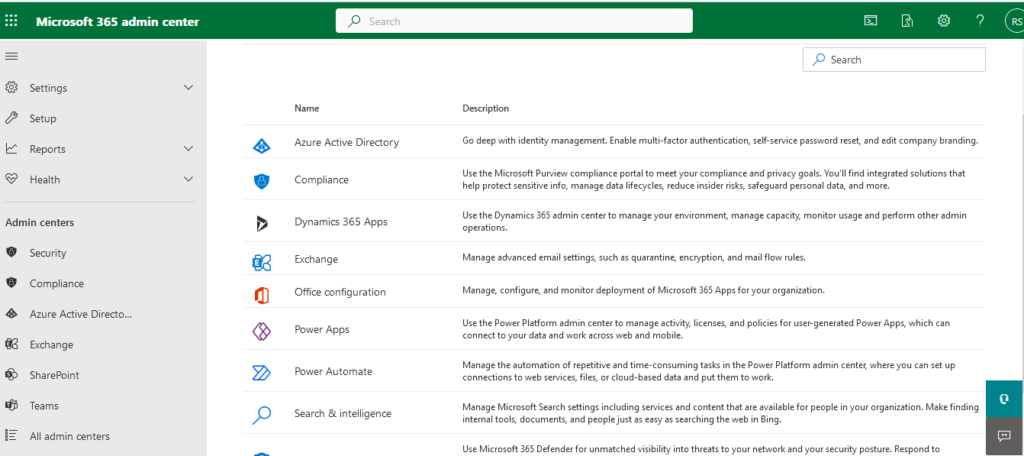
Here i have only one Environment i.e “Rishan Solutions(default)”
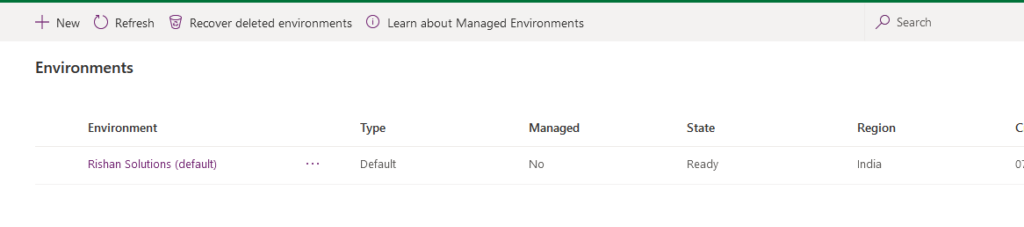
To create new Environment Go To +New
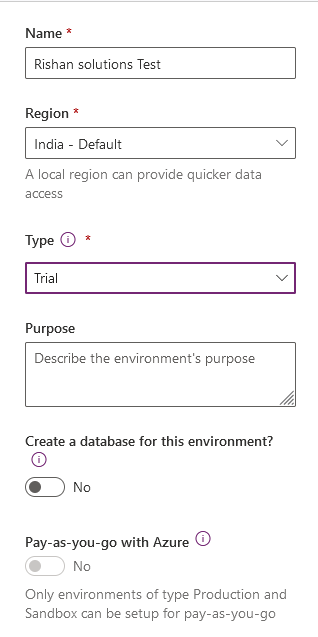
After creating your Environment We can see it by selecting it and also can edit that Environment.
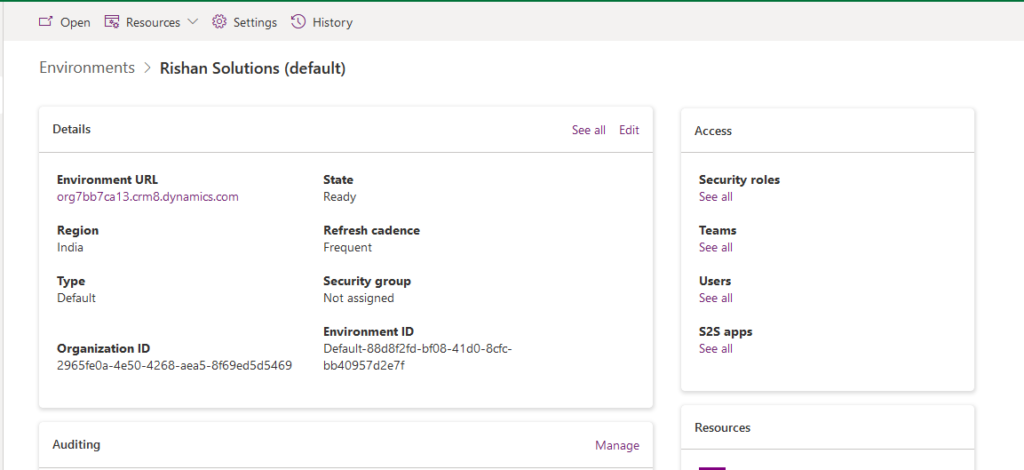
Open the Power app studio Where we can create our apps, Flows, Chat bots etc.
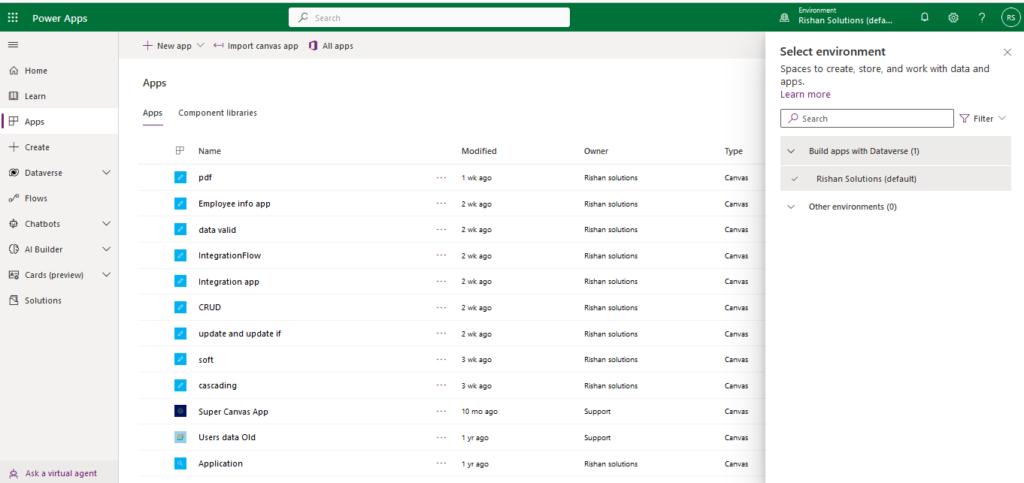
Environment Types :-
There are multiple types of environments. The type indicates the purpose of the environment.
- Default Environment
- Developer Environment
- Production Environment
- Sandbox Environment
- Trial Environment