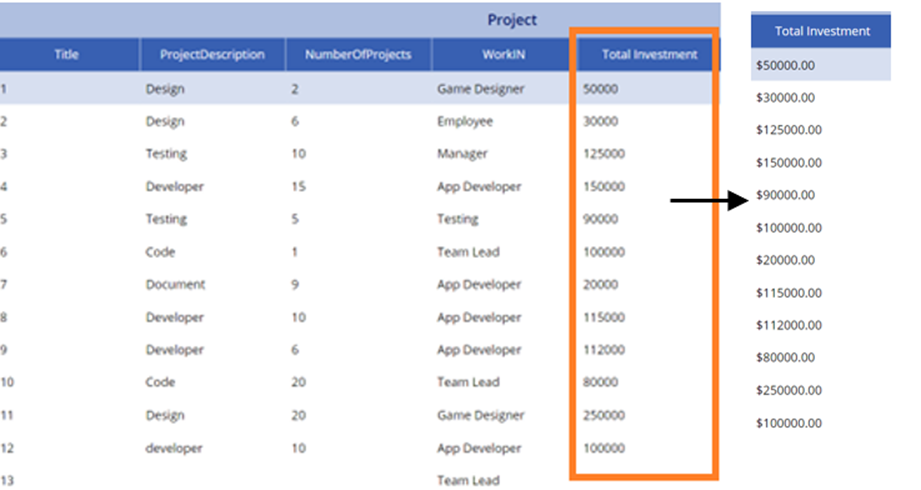![]()
Requirement: when a user retrieves data from the SharePoint list currency column and imports it into Power Apps, the column will display the data with the relevant currency format
Initially create a SharePoint list named ‘Projects‘ having a currency type column named Total Investment
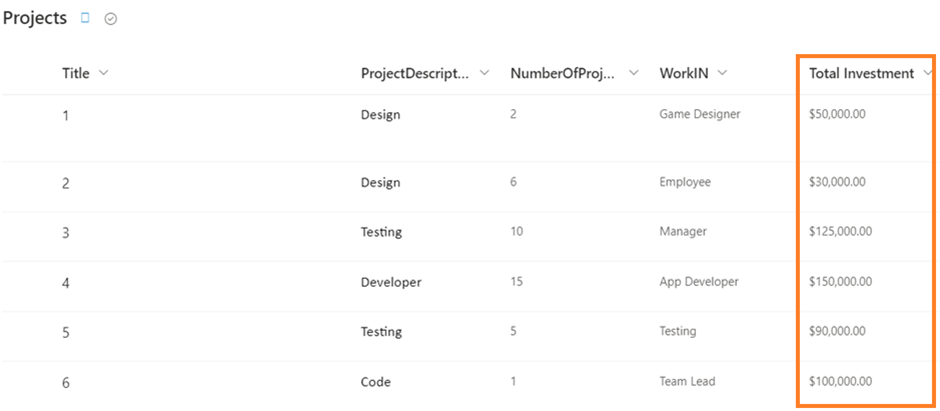
Format currency column in PowerApps
- Now build a Power Apps DataTable control by using the above SharePoint list. On the Power Apps screen, click on Insert tab > DataTable > Select.
- Add the above SharePoint list to the Power Apps canvas app and connect that list to the Power Apps Data table control. Now the data table will retrieve all the fields including the data from the SharePoint list to Power Apps
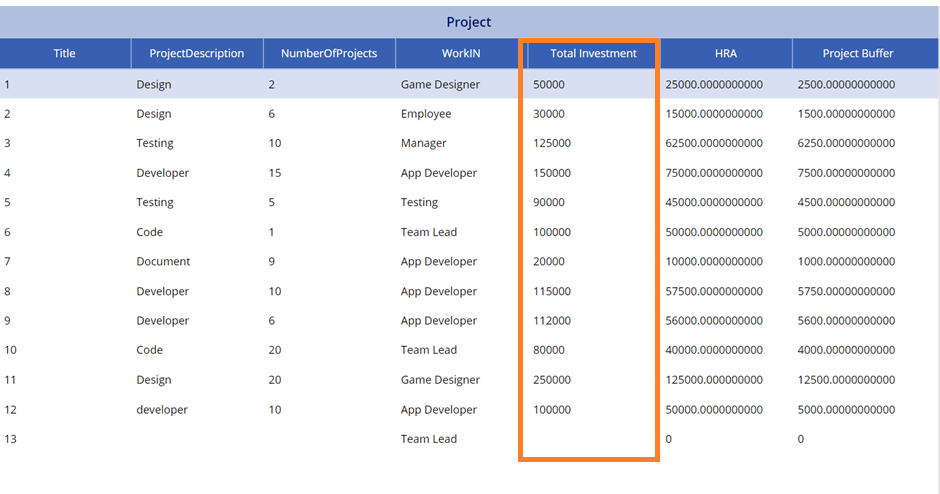
How to format SharePoint currency column in power apps
On the above Power Apps data table control, Can see that the data in the Total Investment column is represented numerically rather than in currency. To format the column data in currency, the following steps are:
- On the Power Apps data table control, select the Total Investment column.
- Insert the below expression on the Total Investment column’s Text property.
Text = "$" & Text(ThisItem.Price,"0.00")Once the formula is applied, Now the Total Investment column will be formatted as currency within the Power Apps data table control.
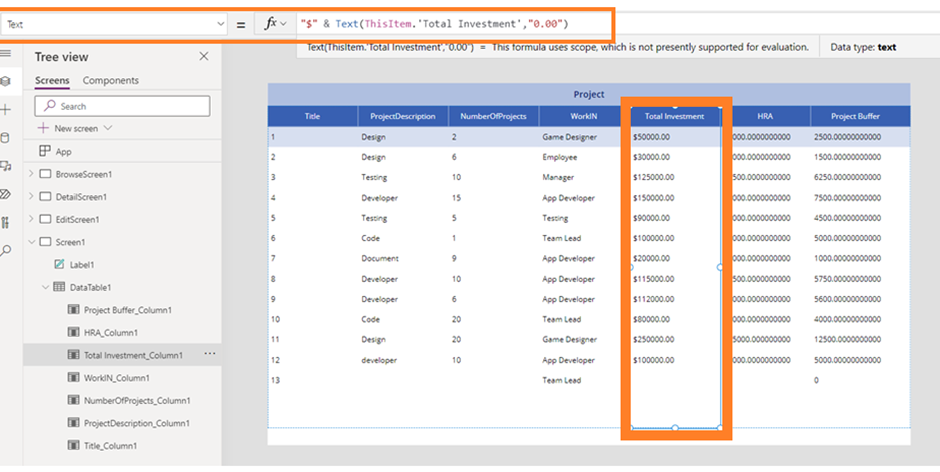
Format a currency field in PowerApps
This is how to format a currency field in PowerApps.
Also, Now use the below formula to format the SharePoint currency column within the Power Apps. Select the Total Investment column and insert the expression on the column’s Text property.
Text = Text(ThisItem.Price, "$ ##.00")Now, the Total Investment will come with the dollar symbol including decimal places.
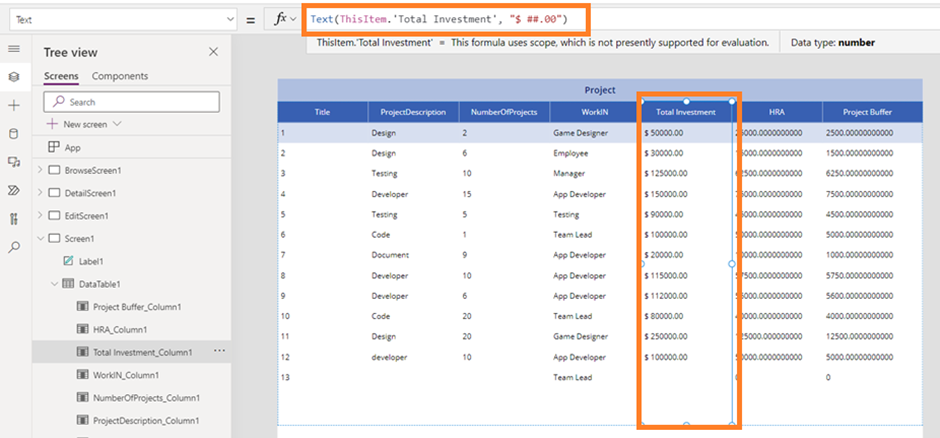
how to format SharePoint currency column in Power apps with a dollar symbol