![]()
Start a flow in a canvas app :- You can use Power Automate to create logic that performs one or more tasks when an event occurs in a canvas app. For example, configure a button so that, when a user selects it, an item is created in a list created using Microsoft Lists, an email or meeting request is sent, a file is added to the cloud, or all of these. You can configure any control in the app to start the flow, which continues to run even if you close Power Apps.
Here i am taking an empty list “Empinfo” as shown below
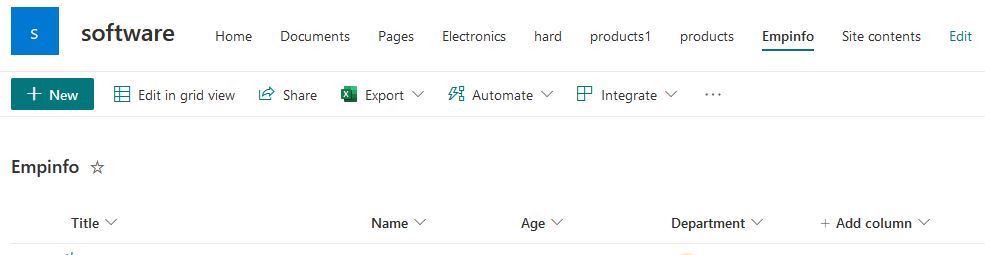
Create a Canvas App in Power apps
In this section, you’ll create a flow using Power Automate that creates an item in a list using the input value for the list column from an app created using Power Apps. You’ll create the app that uses this flow in the next section.
- Create a Blank Canvas app with a name such as “Integration app”
- Select + (Insert) on the left-pane.
- Select Text input controls 3 for displaying of fields
- Select Button control to integrate flow
- Select Drop Down to display the content in choice column “Department”
- On the canvas, move the button control below the text input control.
- Alternatively, if you’ve enabled the “Enable Power Automate Pane” preview feature, you can chose your flow from the left-pane inside Studio.
Add a choice fields to the drop down as shown below
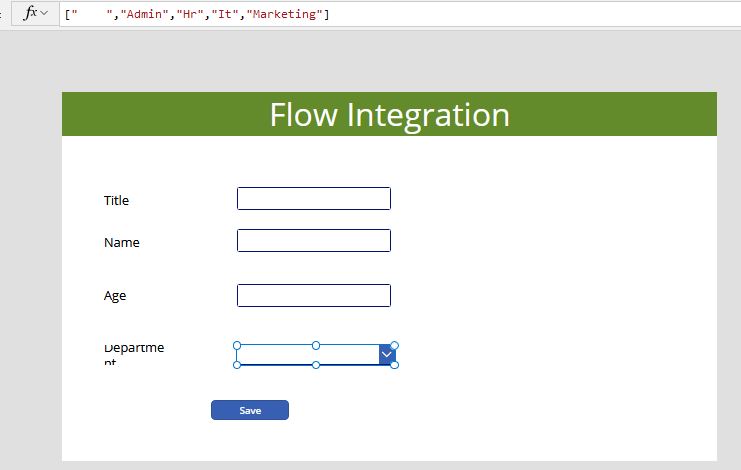
7.After creating a Canvas app go to left pan ->Create a new flow
Initialize 4 new variables and add value as “Ask in power Apps”
Select a sharePoint action “Create item” , add the site details and Initialized variables and save it.
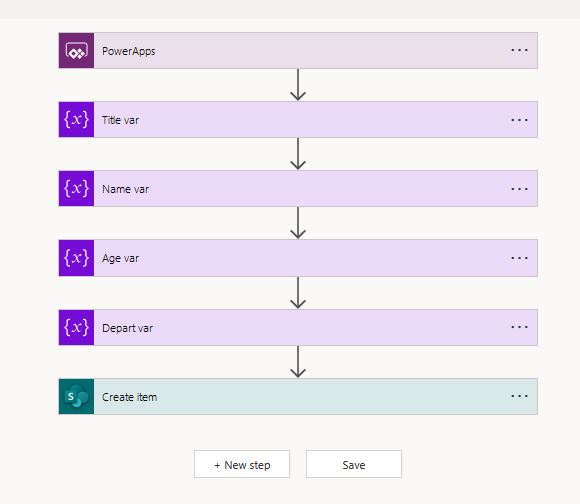
8. Add the flow to a button as shown below and run the the app by adding an item .
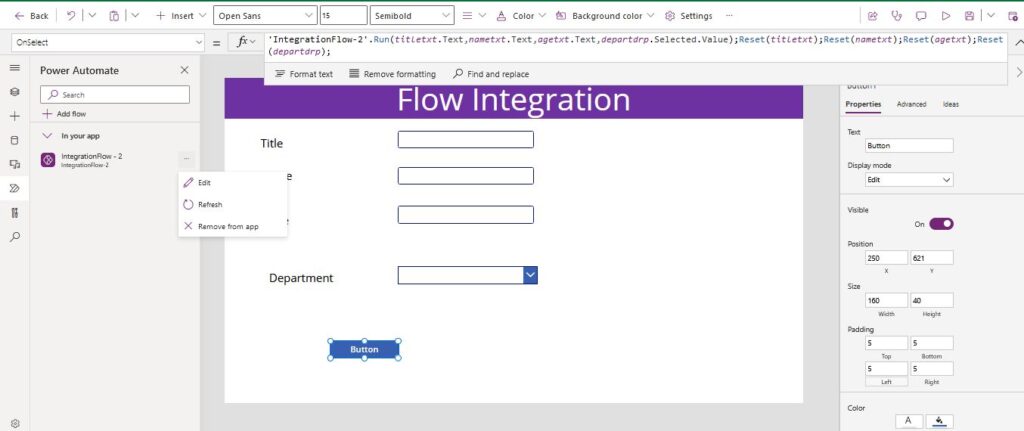
9. After adding an item to the list the list will be displayed an item as shown below.
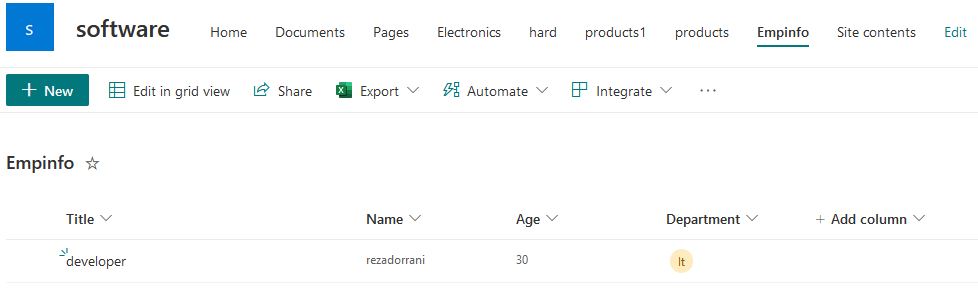
Now that you’ve created a sample app that runs a flow and adds item inside a list, you can create more complex applications that interact with Power Automate and manipulate data inside various data sources..
https://youtu.be/UF-ig2fTwRg?list=PLdJ-6ssiefODxnQQVO_t40Ad79Wn_JKau
