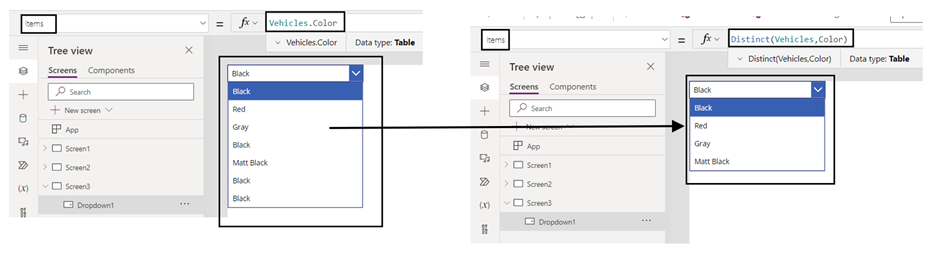![]()
Requirement: how to remove duplicates from the SharePoint list while using the Power apps Dropdown control
Create a SharePoint list name it as “Vehicles”, create a single-line column “Color“.
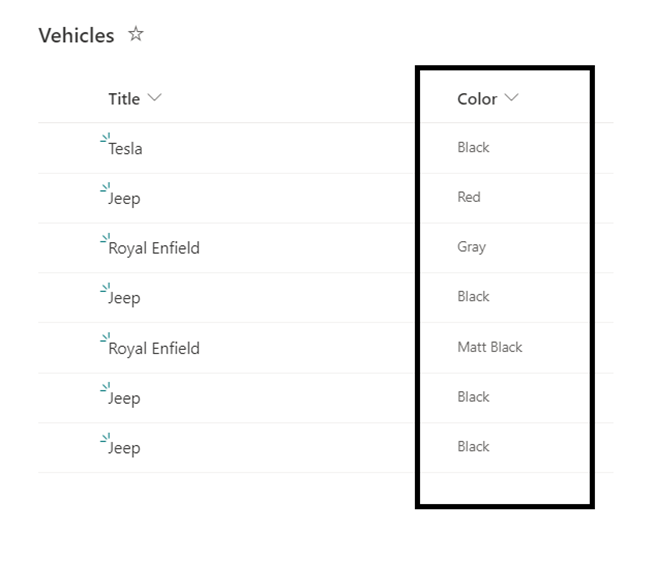
PowerApps dropdown distinct
Now, using the above column data, create a dropdown control, making sure not to add duplicate data.
Connect this SharePoint list to Power apps
On Power Apps, go to Data (can find it on the left side navigation panel).
- Then click on “+ Add data“
- Search for SharePoint in the search bar.
- Click on SharePoint.
- Choose your connection.
- Select the site address.
- Choose the SharePoint list and click on Connect.
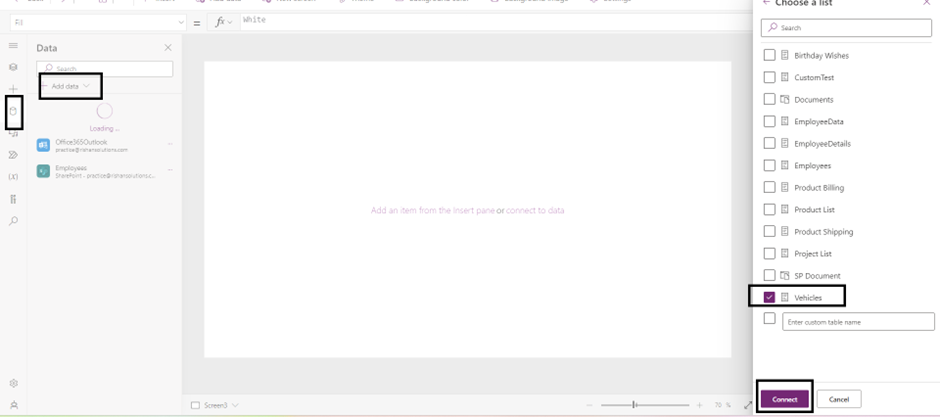
Connect SharePoint list to Power Apps
Now, find the data source in the Power Apps Data section. Next, add a dropdown control to the screen. To add the Color column’s value, insert the below expression on the dropdown’s items property.
Items = Vehicles.ColorWhere,
- Vehicles: The name of the SharePoint list
- Color: The name of the column
See the dropdown will come with repeated or duplicate values shown below:
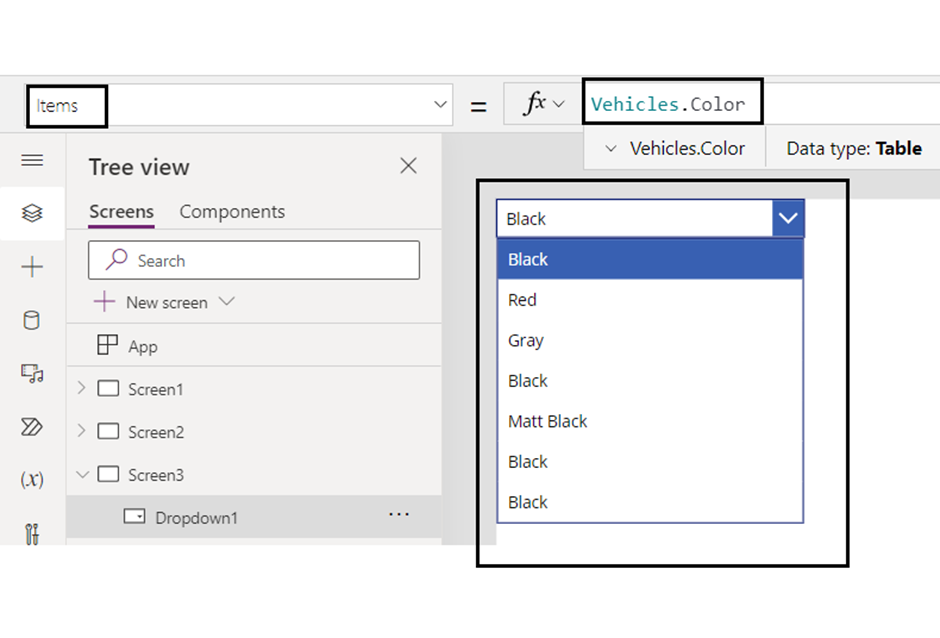
powerapps dropdown removes the duplicate value
To remove all the duplicate items from the dropdown list. To do this, need to insert the below expression on the dropdown’s items property.
Items= Distinct(Vehicles,Color)Now it will remove all the duplicate data from the dropdown like below:
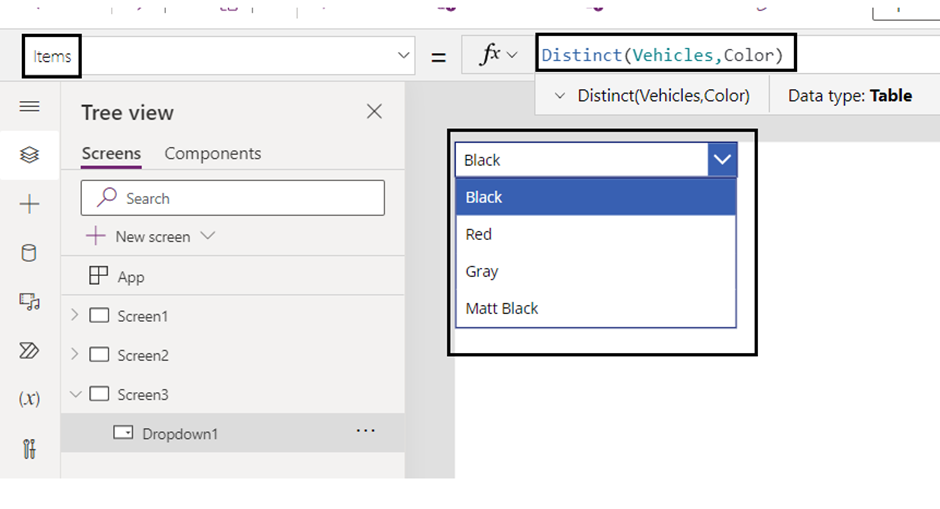
Power Apps dropdown removes duplicates