![]()
Requirement: If the cell is empty in MS Excel then create a Power Automate flow
Take the product excel file and check the cell is empty or not. If empty then it returns true or else returns false.
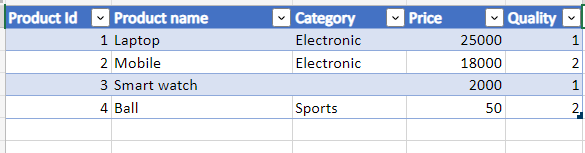
- Now Click on Power automate +Create from Home page, select Instant flow, provide name to the flow, select manually trigger a flow and click on create button.
- Now click on Excel business online select List rows present in the table and Provide the Location, Documents Library, File, and table.
- Select Initialize variable action, then provide the variable name, type as boolean, and set the value as true.

Check if the cell is empty in the category column, so click on the Next step and select Apply to each action, provide the value to the field. Next, click on the next step and select condition control, then provide the below:
- value: empty(items(‘Apply_to_each’)?[‘Category’])
- operator: is equal to
- value: true
If the above condition is true, in if yes condition, click on Add an action and select Set variable action. Then provide the variable name and in value is true.
And if the condition is false, then in if no condition, click on Add an action and select Set variable action. Then provide the variable name and set the value as false.

Now click on Save and run the flow, if the cell is empty, it will return true. In this the third cell is empty, so it returns true,

