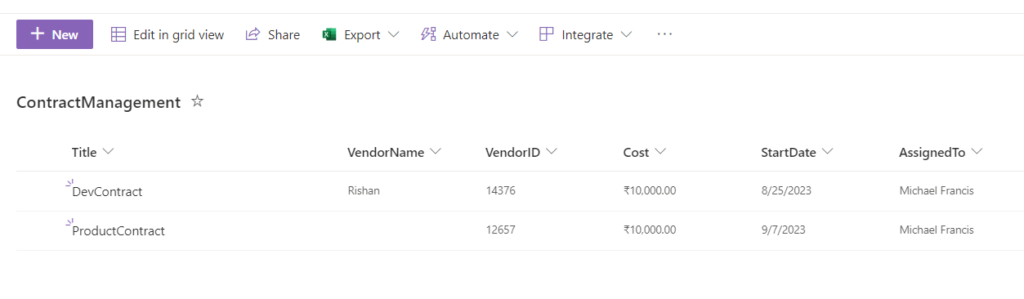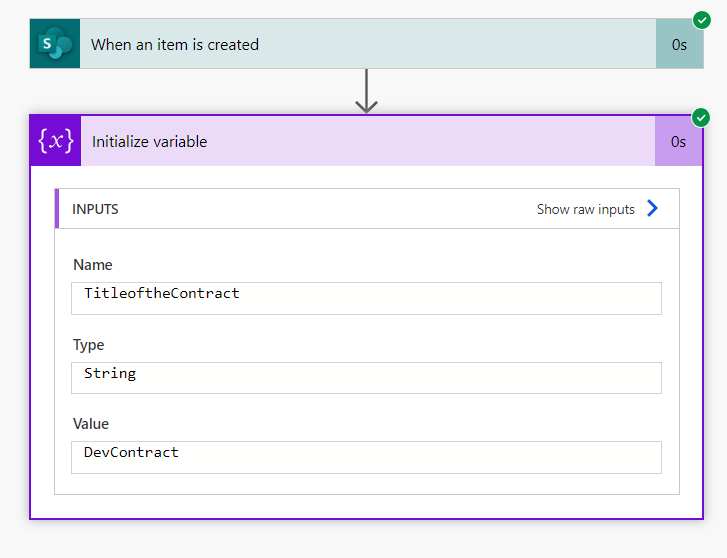![]()
Requirement: If the flow was going to infinite loop, We can use trigger conditions to limit our flows, Based on particular trigger conditions.
Create a Power automated cloud flow in that we have to take trigger “when an item is created”, give a flow name as “TriggerConditionFlow”,Click on create button.
Use SharePoint as Data Source. Select the SharePoint Site Address and List Name.
Then go to the Eclipse of the trigger in that select settings.
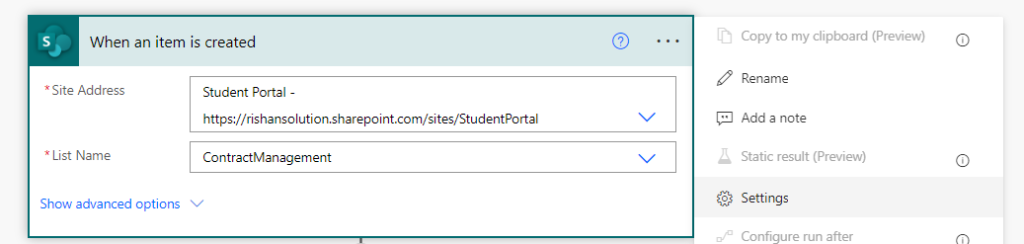
The Bottom of the Settings, we have a Trigger Conditions option is “Specify one or more Expressions must be true for the trigger or fire” ,This is going to Restrict the flow trigger.
Add below mentioned Condition to the trigger.
@not(empty(triggerBody()?['Vendor Name']))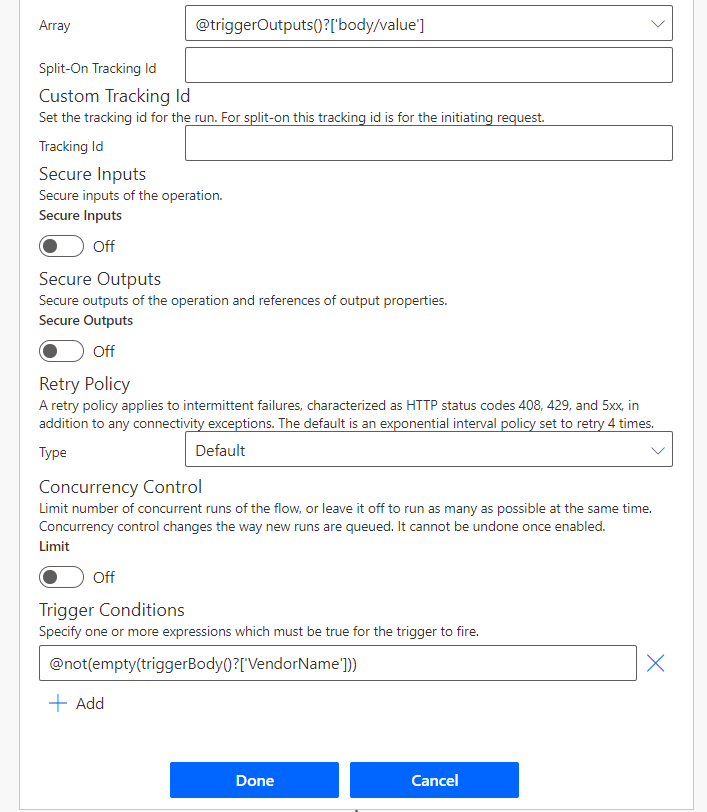
Take “Initialize the variable” action. In that give a name as “TitileoftheContract”, Select the Data Type as String and take the dynamic value from the trigger is “Title”.
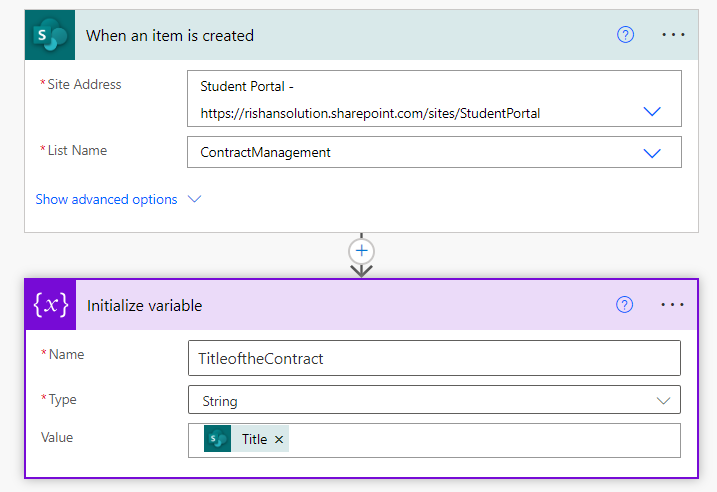
Go to the SharePoint list create a new item and save.
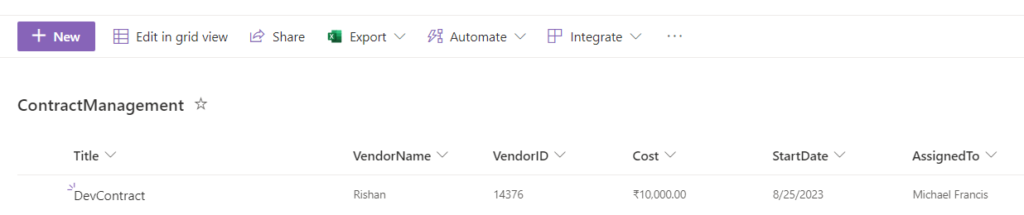
Then go to the power automate the flow get start Run. In the SharePoint list while creating a new item we must give a Vendor Name then only the flow will trigger. We are taken the condition is if the Vendor Name is empty then the flow will not Run. After giving the Vendor Name only the flow will Trigger.