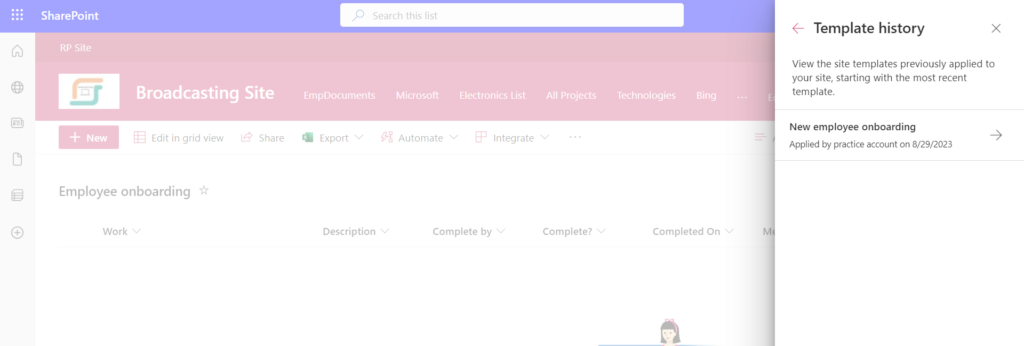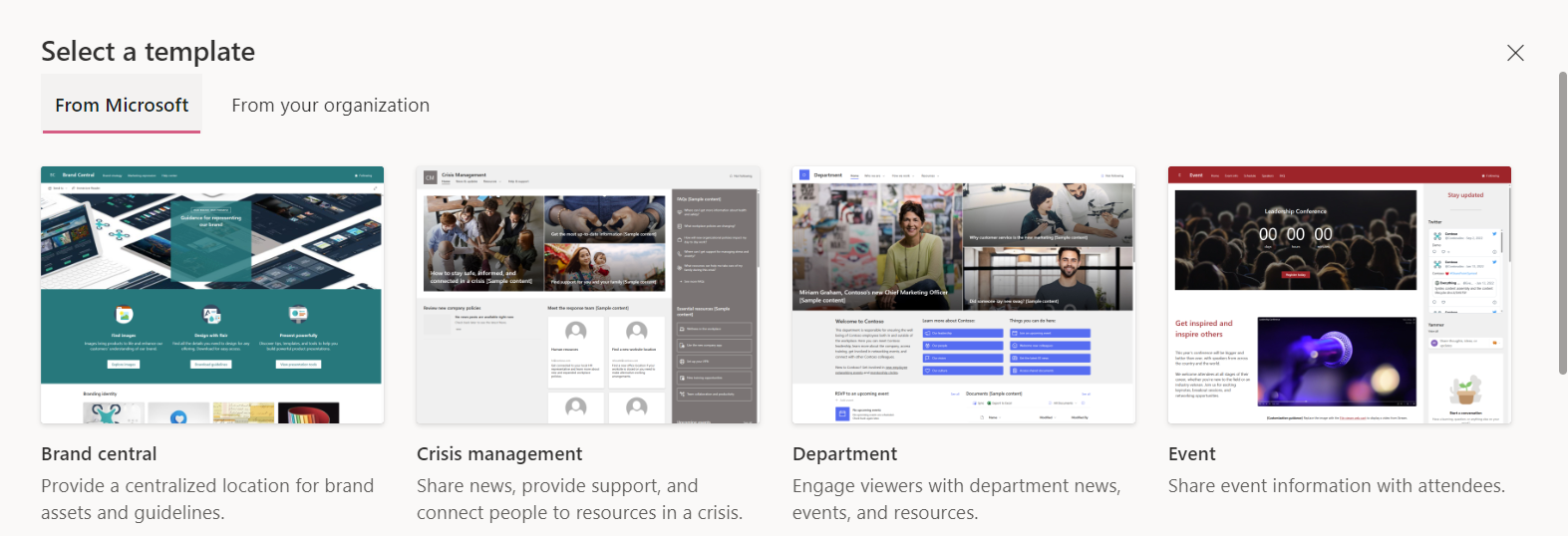![]()
Requirement: Adding the Site templates to the Site , To get all the data inside the template Lists, Libraries, Site Columns and Content types should be added to the Site Assets.
Create a Communication Site in that go to the app launcher next select the Apply to a site template. We can able to see couple of templates From the Microsoft.
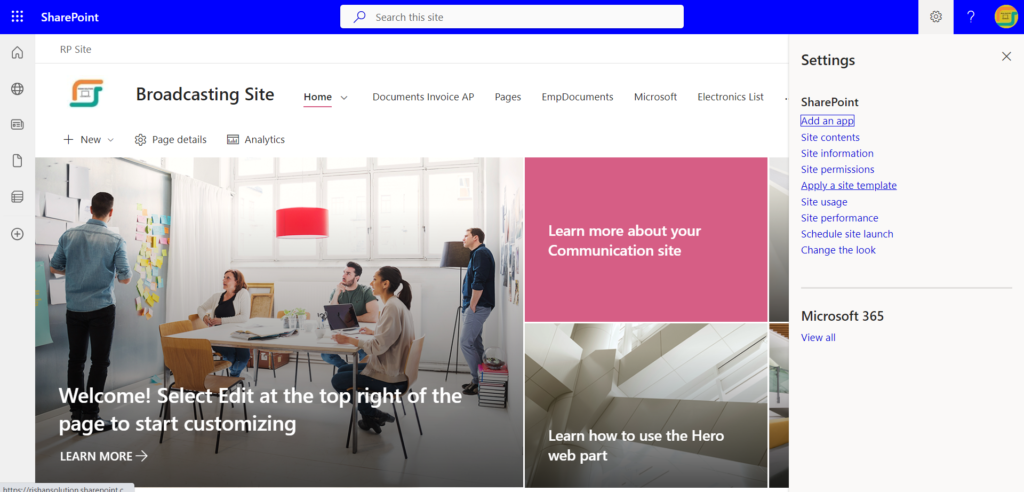
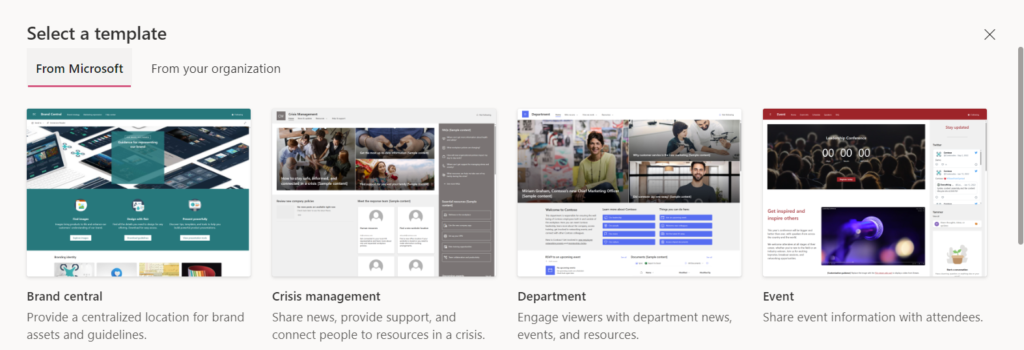
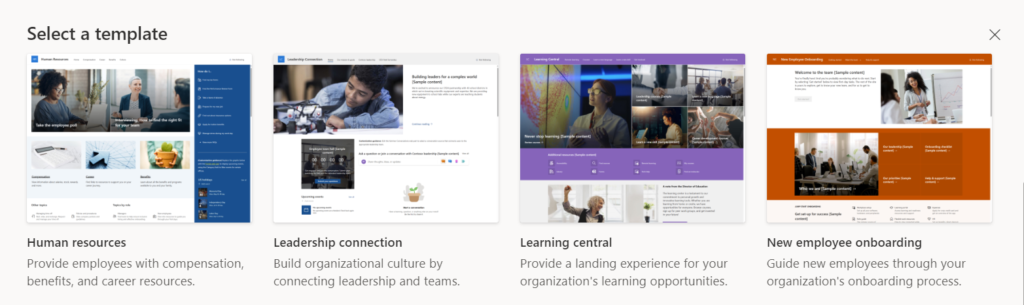
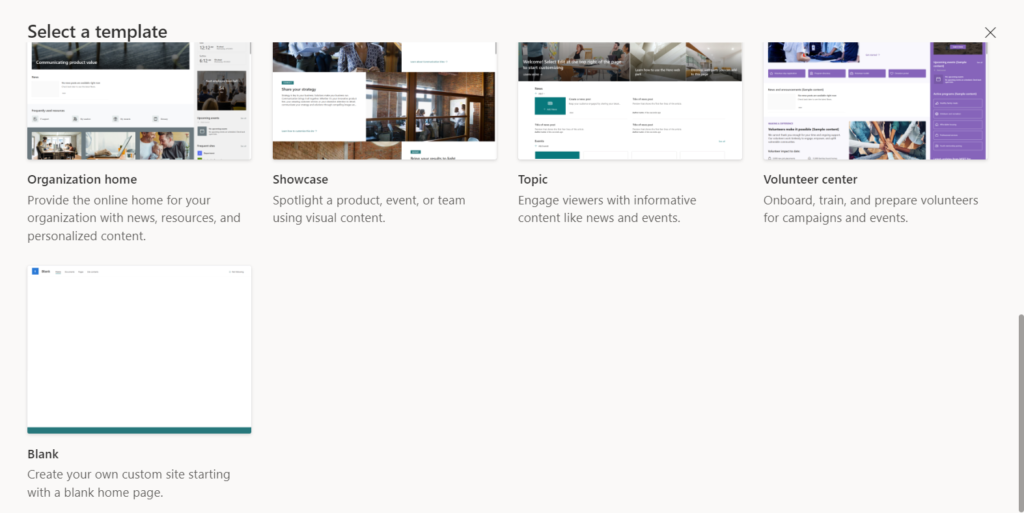
Use any one of the template it will shows all the template related features.
Then go to the site Action gear in that we have to select the Site Contents-contents also added to the site as per the Theme and the Web Parts, Lists, Libraries and Content types, Home page, and different type of web parts are added.
If we apply the Site template it will Display in Site Assets. It won’t be deleted from the Site Assets.
We want to see the History of the Site template go to the app launcher in that we have to select the Site Information next click on view template History. By this we can see the template History.