![]()

Requirement: Send an Email as “no-reply from SharePoint” in Power Automate Flow.
Initially need to create a SharePoint list which needs to connect with the flow
Here the Sharepoint list as ” EmployeeData”
- Create an Automated Flow from Home Page
- Step1: Click on +Create
- Step2: Click on Automated Flow
- Step3: Give a name to the Flow
- Step4: Select the Trigger ‘When an item is created or modified’
- Step5: Click on Create Button
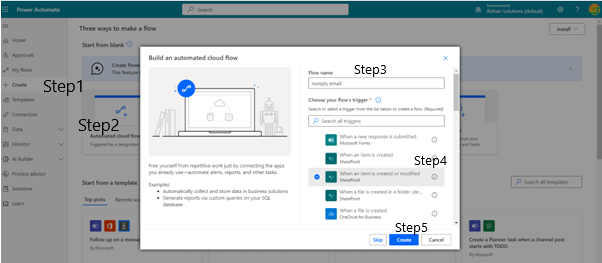
- Insert action ‘Initialize variable’
- Give Name as VarEmployee
- Type as String
- Value as Status Value

- Add a Condition Action to the Flow and specify if the Status Value is equal to Stage 1 in this condition the flow will run

- In the Yes Condition Add the following Action “Send an HTTP request to SharePoint” to send an email as noreply@sharepoint.com and it is used for do not send an email by our personal mail id’s so instead of using personal mail id’s this is the other way to send an email

- Add Update item as if it is equal to stage 1 then update the item of status value as Stage 2.

- Now Save the Flow and Run the flow
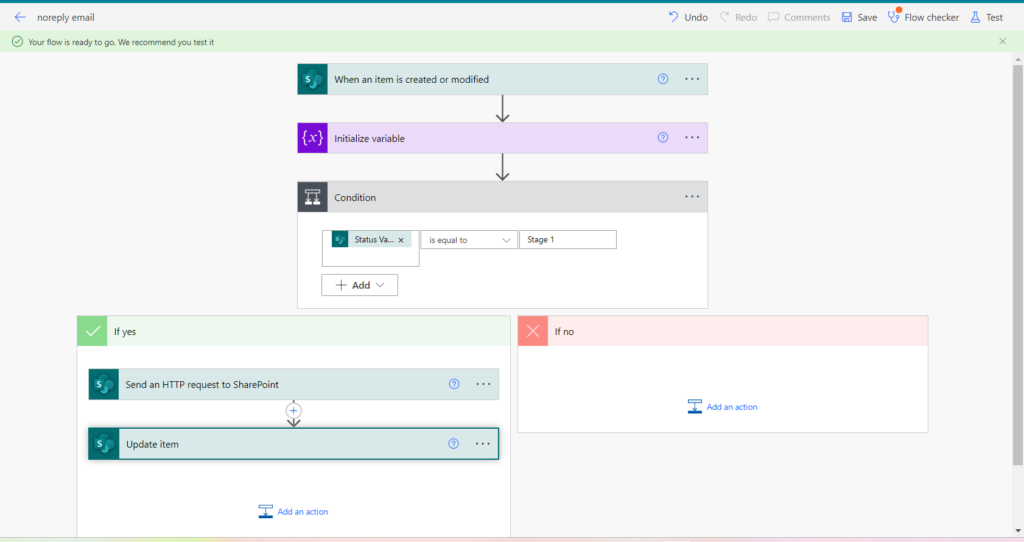
After Running the Flow Go to Sharepoint list add a new item to the list then the flow will run
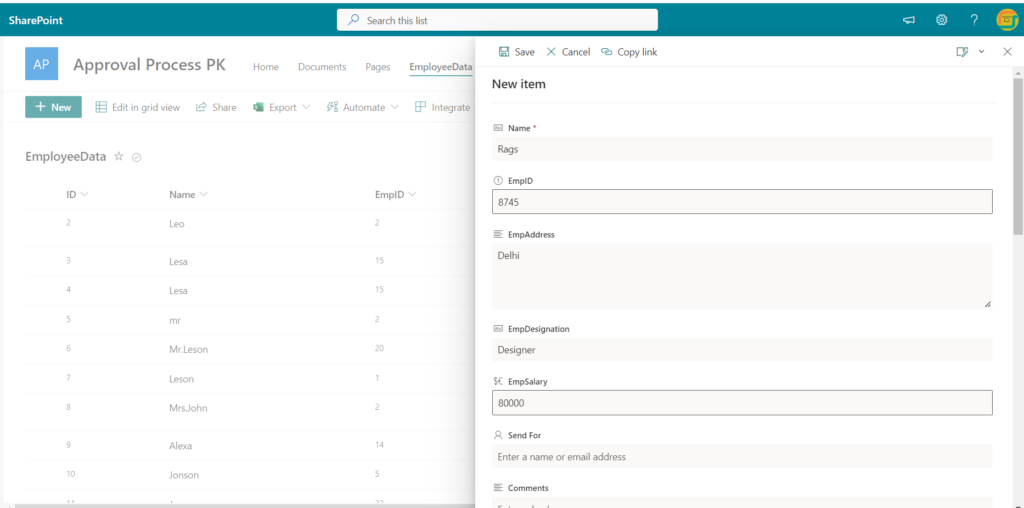
- Flow Run Successfully
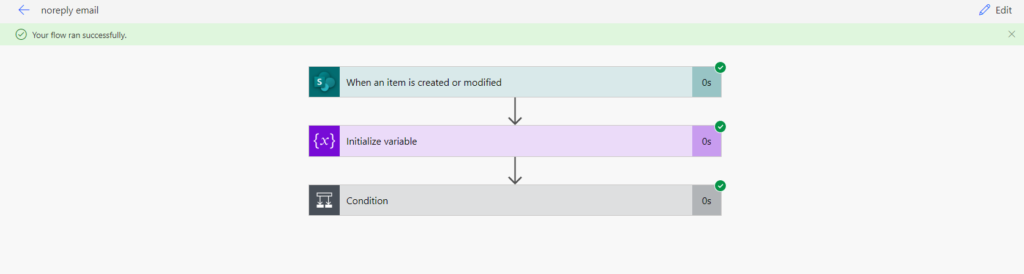
- Here the mail after running the flow is as Assesment Approval and it is by the name of noreply@sharepoint.com

- After getting the Approval mail it gets an other mail to edit data from the flow to make changes in SP list.

- When click on Open it navigates to Sharepoint list, here it is to edit the data

The Employee get the Approver mail when the Manager Approved their Approver.
