![]()



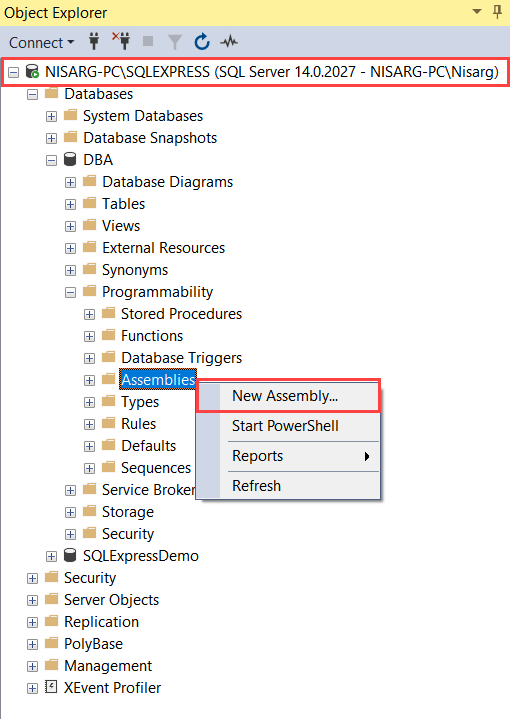
SQL Server CLR Stored Procedures: A Comprehensive Guide
Table of Contents
- Introduction to CLR Integration in SQL Server
- What is CLR Integration?
- Benefits of Using CLR Stored Procedures
- Setting Up the Environment
- Enabling CLR Integration
- Configuring Security Settings
- Developing CLR Stored Procedures
- Creating a CLR Project in Visual Studio
- Writing a Simple CLR Stored Procedure
- Handling Parameters and Return Values
- Deploying CLR Assemblies to SQL Server
- Compiling the CLR Assembly
- Registering the Assembly in SQL Server
- Creating the CLR Stored Procedure
- Executing CLR Stored Procedures
- Calling CLR Stored Procedures from T-SQL
- Handling Output Parameters
- Advanced Topics
- Error Handling in CLR Stored Procedures
- Using External Libraries in CLR Code
- Performance Considerations
- Security and Permissions
- Understanding Permission Sets
- Granting Permissions to Users
- Signing Assemblies for Enhanced Security
- Monitoring and Troubleshooting
- Monitoring CLR Execution
- Common Issues and Solutions
- Best Practices
- Designing Efficient CLR Stored Procedures
- Managing Dependencies
- Versioning and Deployment Strategies
- Conclusion
1. Introduction to CLR Integration in SQL Server
What is CLR Integration?
Common Language Runtime (CLR) Integration in SQL Server allows you to run managed code written in .NET languages such as C# or VB.NET within the SQL Server environment. This enables the creation of stored procedures, functions, triggers, and types that can leverage the full power of the .NET Framework.(Wikipedia, Microsoft Learn)
Benefits of Using CLR Stored Procedures
- Enhanced Functionality: Access to the extensive .NET Framework libraries.
- Improved Performance: Efficient handling of complex computations and data manipulations.
- Code Reusability: Utilize existing .NET code within SQL Server.
- Better Error Handling: Advanced exception handling mechanisms.
2. Setting Up the Environment
Enabling CLR Integration
By default, CLR integration is disabled in SQL Server. To enable it, execute the following T-SQL commands:(C# Corner)
EXEC sp_configure 'clr enabled', 1;
RECONFIGURE;
This command enables the CLR integration feature, allowing you to create and execute CLR objects.(MSSQL Tips)
Configuring Security Settings
SQL Server provides three permission sets for CLR assemblies: SAFE, EXTERNAL_ACCESS, and UNSAFE. The SAFE permission set is the most restrictive, allowing only safe operations. The EXTERNAL_ACCESS permission set allows access to external resources like the file system and network. The UNSAFE permission set grants full access to all resources, including unmanaged code.(CodeProject)
To grant a user the ability to execute CLR code, run the following command:
GRANT EXECUTE TO [YourUser];
Additionally, ensure that the database is marked as trustworthy:
ALTER DATABASE [YourDatabase] SET TRUSTWORTHY ON;
3. Developing CLR Stored Procedures
Creating a CLR Project in Visual Studio
- Open Visual Studio and create a new project.
- Select the “Class Library” template under the C# or VB.NET category.
- Name your project (e.g.,
CLRStoredProcedures). - Add references to
System.DataandMicrosoft.SqlServer.Server.(CodeProject, Web Development & Programming Tutorials)
Writing a Simple CLR Stored Procedure
In your class file, write a static method decorated with the [SqlProcedure] attribute:(Stack Overflow)
using System;
using Microsoft.SqlServer.Server;
public class StoredProcedures
{
[SqlProcedure]
public static void SayHello()
{
SqlContext.Pipe.Send("Hello from CLR!");
}
}
This method sends a simple message to the SQL Server client.
Handling Parameters and Return Values
To accept parameters and return values, modify the method as follows:
[SqlProcedure]
public static void GreetUser(SqlString name)
{
SqlContext.Pipe.Send($"Hello, {name.Value}!");
}
This method accepts a SqlString parameter and sends a greeting message.(Web Development & Programming Tutorials)
4. Deploying CLR Assemblies to SQL Server
Compiling the CLR Assembly
Build your project in Visual Studio to generate the .dll file. The default output path is bin\Debug or bin\Release within your project directory.(CodeProject)
Registering the Assembly in SQL Server
Copy the generated .dll file to a location accessible by SQL Server. Then, register the assembly using the following T-SQL command:(O’Reilly)
CREATE ASSEMBLY CLRStoredProcedures
FROM 'C:\Path\To\CLRStoredProcedures.dll'
WITH PERMISSION_SET = SAFE;
Replace 'C:\Path\To\CLRStoredProcedures.dll' with the actual path to your .dll file.
Creating the CLR Stored Procedure
After registering the assembly, create the stored procedure:
CREATE PROCEDURE SayHello
AS
EXTERNAL NAME CLRStoredProcedures.StoredProcedures.SayHello;
This command maps the SayHello method in the StoredProcedures class to a SQL Server stored procedure.
5. Executing CLR Stored Procedures
Calling CLR Stored Procedures from T-SQL
Execute the CLR stored procedure using standard T-SQL syntax:
EXEC SayHello;
This command calls the SayHello CLR stored procedure.
Handling Output Parameters
To handle output parameters, modify the method to include an out parameter:

Certainly! Let’s continue our comprehensive guide on SQL Server CLR Stored Procedures, focusing on advanced topics such as error handling, debugging, performance considerations, security best practices, and deployment strategies.
6. Error Handling in CLR Stored Procedures
Structured Exception Handling
In CLR stored procedures, structured exception handling is crucial for maintaining the stability and reliability of your SQL Server environment. Use try-catch blocks to handle exceptions gracefully:
try
{
// Code that might throw an exception
}
catch (Exception ex)
{
// Log the exception or rethrow it
throw new SqlException("An error occurred", ex);
}
This approach allows you to capture detailed exception information and take appropriate actions, such as logging the error or notifying administrators.
Handling SQL Server-Specific Errors
For errors specific to SQL Server, such as deadlocks or timeout issues, consider implementing retry logic or using SQL Server’s built-in error handling mechanisms. For instance, you can use the SqlContext.Pipe.Send method to send error messages back to the client application.
7. Debugging CLR Stored Procedures
Setting Up the Debugging Environment
To debug CLR stored procedures, ensure that you have the appropriate version of Visual Studio installed (Professional or higher) and that CLR integration is enabled in SQL Server. Additionally, configure your project to target the correct version of the .NET Framework and set the Debug build configuration.
Attaching the Debugger
In Visual Studio, open the “Server Explorer” window and connect to your SQL Server instance. Navigate to the “Stored Procedures” node, right-click on the CLR stored procedure you wish to debug, and select “Step Into Stored Procedure.” This action will attach the debugger to the SQL Server process, allowing you to set breakpoints and step through your code.(MSSQL Tips)
Debugging Considerations
- Be cautious when debugging on production servers, as it can impact performance and availability.
- Ensure that your SQL Server instance allows remote debugging and that the necessary firewall ports are open.
- Use logging mechanisms to capture information about the execution flow and any exceptions that occur.
8. Performance Considerations
Optimizing CLR Code
To enhance the performance of your CLR stored procedures:
- Use efficient algorithms and data structures.
- Minimize the use of external resources, such as file I/O or network calls.
- Avoid blocking operations that can cause SQL Server threads to become unresponsive.
Managing Resources
Implement proper resource management by disposing of objects that implement the IDisposable interface:(Stack Overflow)
using (var resource = new SomeResource())
{
// Use the resource
}
// The resource is automatically disposed here
This practice helps prevent memory leaks and ensures that resources are released promptly.
Monitoring Performance
Use SQL Server’s built-in performance monitoring tools, such as SQL Profiler and Extended Events, to track the execution of CLR stored procedures and identify potential performance bottlenecks.
9. Security Best Practices
Limiting Assembly Permissions
Assign the appropriate permission set to your CLR assemblies:
SAFE: Restricts access to external resources and is suitable for most scenarios.EXTERNAL_ACCESS: Allows access to external resources, such as the file system or network.UNSAFE: Grants full access to all resources and should be used with caution.(MoldStud)
Avoid using UNSAFE unless absolutely necessary, as it can pose security risks.(MoldStud)
Code Access Security (CAS)
Implement Code Access Security (CAS) policies to control the permissions granted to your CLR code based on the assembly’s origin, identity, and other factors. This approach helps restrict the assembly’s access to critical resources and prevent potentially harmful actions.(MoldStud)
Validating Input Parameters
Always validate input parameters in your CLR code to prevent SQL injection attacks, buffer overflows, and other security vulnerabilities. Use parameterized queries and sanitize inputs to ensure that they conform to expected formats and values.(MoldStud)
10. Deployment Strategies
Deploying CLR Assemblies
To deploy a CLR assembly:(MoldStud)
- Compile your .NET project into a DLL file.
- Copy the DLL file to a location accessible by SQL Server.
- Register the assembly in SQL Server using the
CREATE ASSEMBLYstatement.(CodeProject)
CREATE ASSEMBLY MyAssembly
FROM 'C:\Path\To\MyAssembly.dll'
WITH PERMISSION_SET = SAFE;
Managing Assembly Versions
To manage different versions of your CLR assemblies:
- Use the
ALTER ASSEMBLYstatement to update an existing assembly. - Consider using a versioning scheme for your assembly names and namespaces.
- Test new versions in a development or staging environment before deploying them to production.
Deploying to Multiple Databases
If you need to deploy CLR assemblies to multiple databases:
- Use SQL Server Management Studio’s “Generate Scripts” feature to generate deployment scripts.
- Automate the deployment process using PowerShell scripts or SQL Server Data Tools.
- Ensure that each database has the necessary permissions and configurations to support CLR integration.
11. Monitoring and Troubleshooting
Monitoring CLR Execution
Use SQL Server’s built-in monitoring tools to track the execution of CLR stored procedures:
- SQL Profiler: Capture and analyze events related to CLR execution.
- Extended Events: Monitor performance and diagnose issues with CLR stored procedures.
- Dynamic Management Views (DMVs):
