![]()
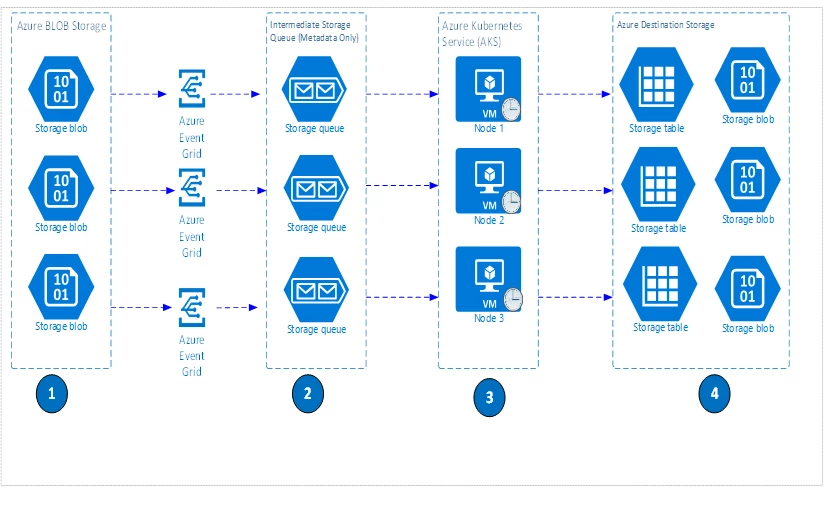
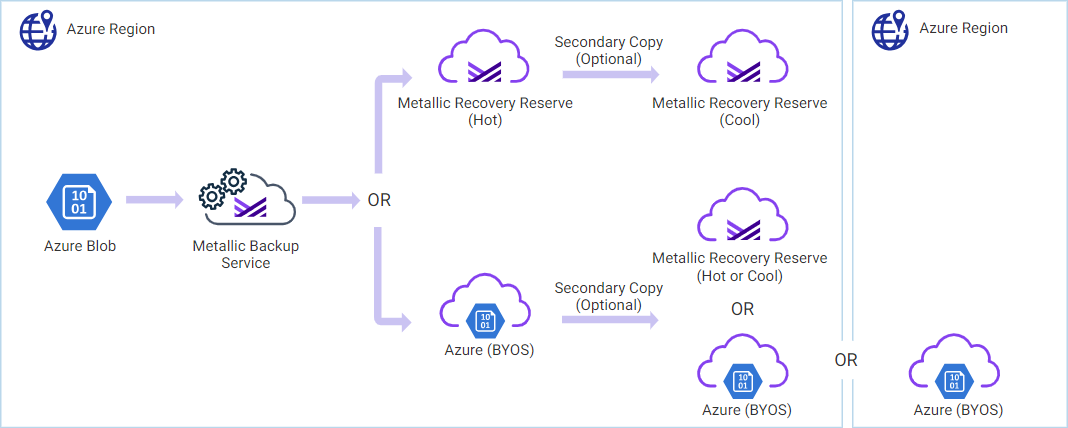
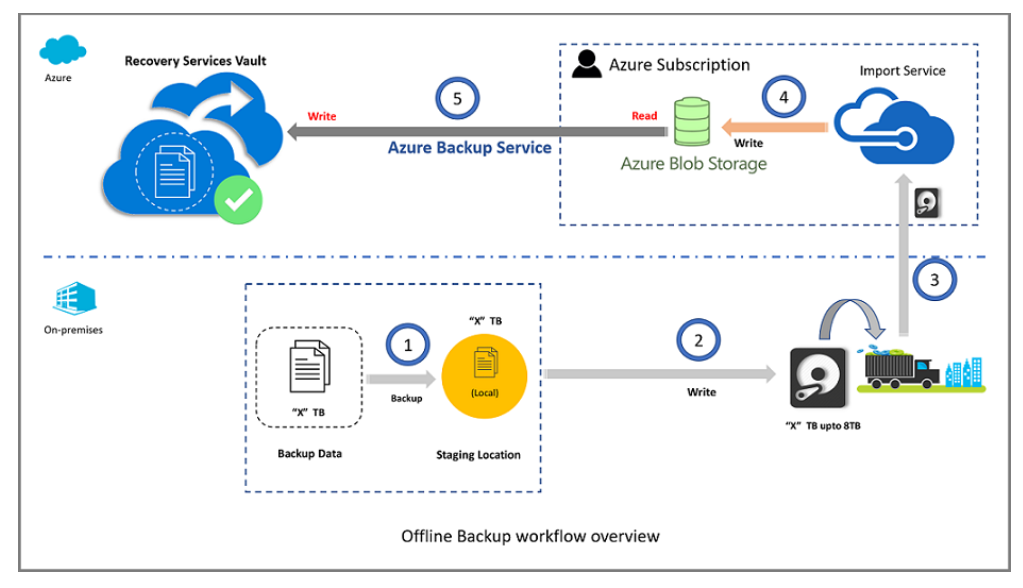
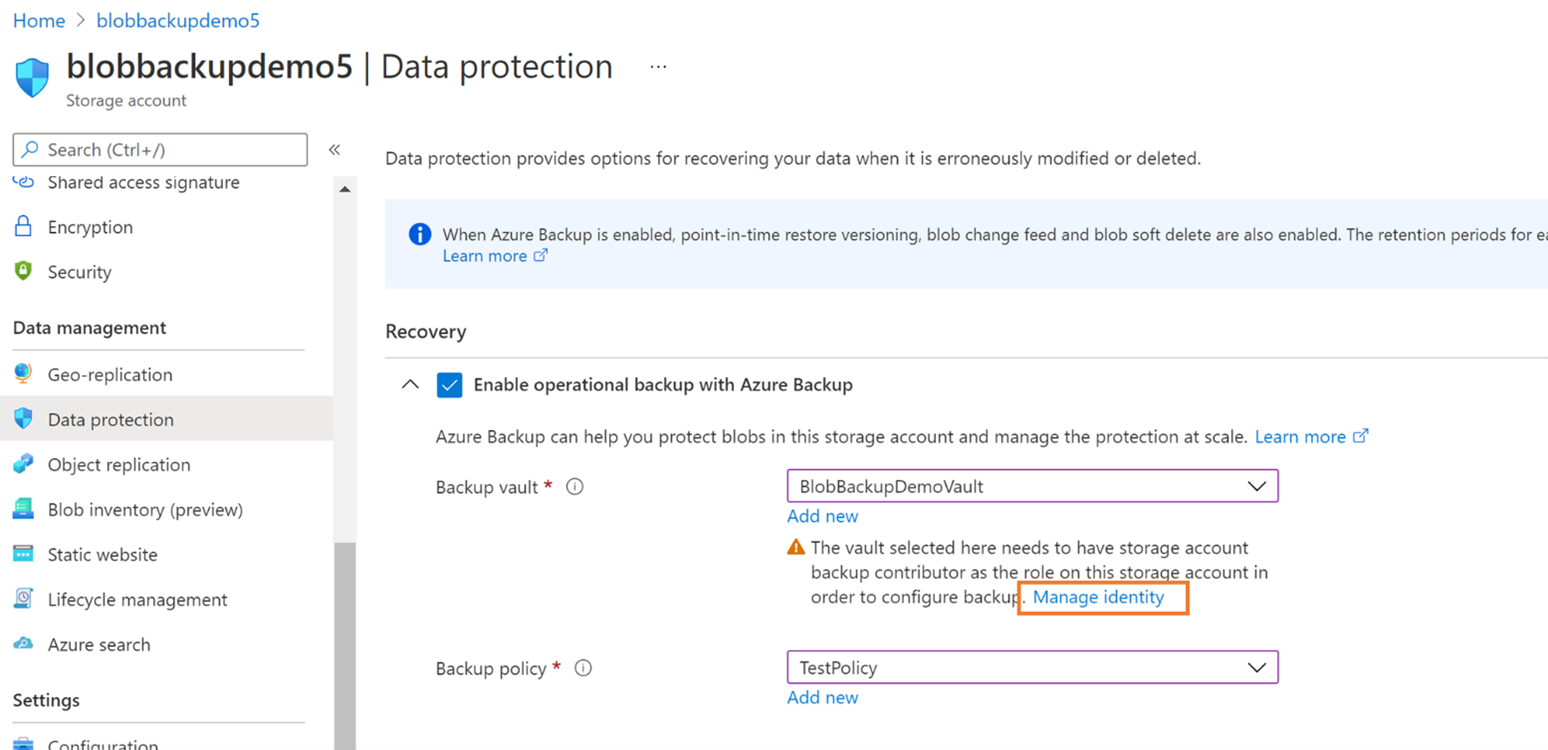

Backup to Azure Blob Storage: A Comprehensive Guide
Introduction
Backing up data to Azure Blob Storage offers a scalable, secure, and cost-effective solution for data protection and disaster recovery. Azure Blob Storage is designed to handle massive amounts of unstructured data, making it an ideal choice for various backup scenarios, including SQL Server backups, application data, and system configurations.
1. Understanding Azure Blob Storage
Azure Blob Storage is a service that stores unstructured data in the cloud as objects/blobs. It is optimized for storing massive amounts of unstructured data, such as text and binary data. Blobs can be accessed from anywhere via HTTP or HTTPS, making them suitable for backup purposes.
Key components of Azure Blob Storage:
- Storage Account: A container for all your Azure Storage data.
- Container: A logical grouping of blobs.
- Blob: The actual data stored, which can be of three types: Block blobs, Append blobs, and Page blobs.
2. Preparing for Backup
Before initiating backups to Azure Blob Storage, ensure the following:
- Azure Subscription: An active Azure subscription.
- Storage Account: Create a storage account in Azure.
- Container: Create a container within the storage account to hold the backup data.
- Access Keys/SAS Tokens: Obtain the necessary credentials to access the storage account.
3. Creating a Storage Account and Container
- Navigate to Azure Portal:
- Go to Azure Portal.(Stuart Moore)
- Create Storage Account:
- Click on “Create a resource”.
- Select “Storage” > “Storage account”.
- Fill in the required fields: Subscription, Resource Group, Storage Account Name, Region, Performance, and Replication.
- Click “Review + create”, then “Create”.
- Create Container:
- Navigate to the newly created storage account.
- Under “Data storage”, select “Containers”.
- Click “Add”.
- Enter a name for the container and set the public access level.
- Click “Create”.(cloudconstruct.com, Stuart Moore)
4. Configuring Backup Using Azure Backup
Azure Backup provides a centralized solution to back up data to Azure Blob Storage.
- Create a Recovery Services Vault:
- In the Azure Portal, click on “Create a resource”.
- Search for and select “Recovery Services Vault”.
- Fill in the required fields: Subscription, Resource Group, Vault Name, and Region.
- Click “Review + create”, then “Create”.(Microsoft Learn)
- Register Storage Account with Vault:
- Navigate to the Recovery Services Vault.
- Under “Settings”, select “Backup”.
- Select “Azure” as the backup goal.
- Choose “Azure Blob Storage” as the workload.
- Follow the prompts to register the storage account.
- Configure Backup Policy:
- In the Recovery Services Vault, under “Backup”, select “Backup Policies”.
- Click “Add” to create a new policy.
- Define the backup schedule, retention range, and other settings.
- Click “OK” to save the policy.(Microsoft Learn)
- Assign Backup Policy:
- Under “Backup”, select “Backup Items”.
- Click “Azure Blob Storage”.
- Click “Add” to register the storage account and container.
- Assign the previously created backup policy.
- Click “Enable Backup”.
5. Automating Backups with Azure Functions
Azure Functions can automate the backup process using scheduled triggers.
- Create Function App:
- In the Azure Portal, click on “Create a resource”.
- Search for and select “Function App”.
- Fill in the required fields: Subscription, Resource Group, Function App Name, Runtime Stack, Region, and Storage.
- Click “Review + create”, then “Create”.(cloudconstruct.com)
- Create Function:
- Navigate to the Function App.
- Under “Functions”, click “Add”.
- Select “Timer Trigger” as the template.
- Define the function name and schedule (e.g.,
0 0 2 * * *for daily at 2 AM). - Click “Create”.(Microsoft Learn, cloudconstruct.com)
- Implement Backup Logic:
- In the function code, use the Azure SDK to connect to the Blob Storage account and upload backup files.
- Example code snippet:
from azure.storage.blob import BlobServiceClient
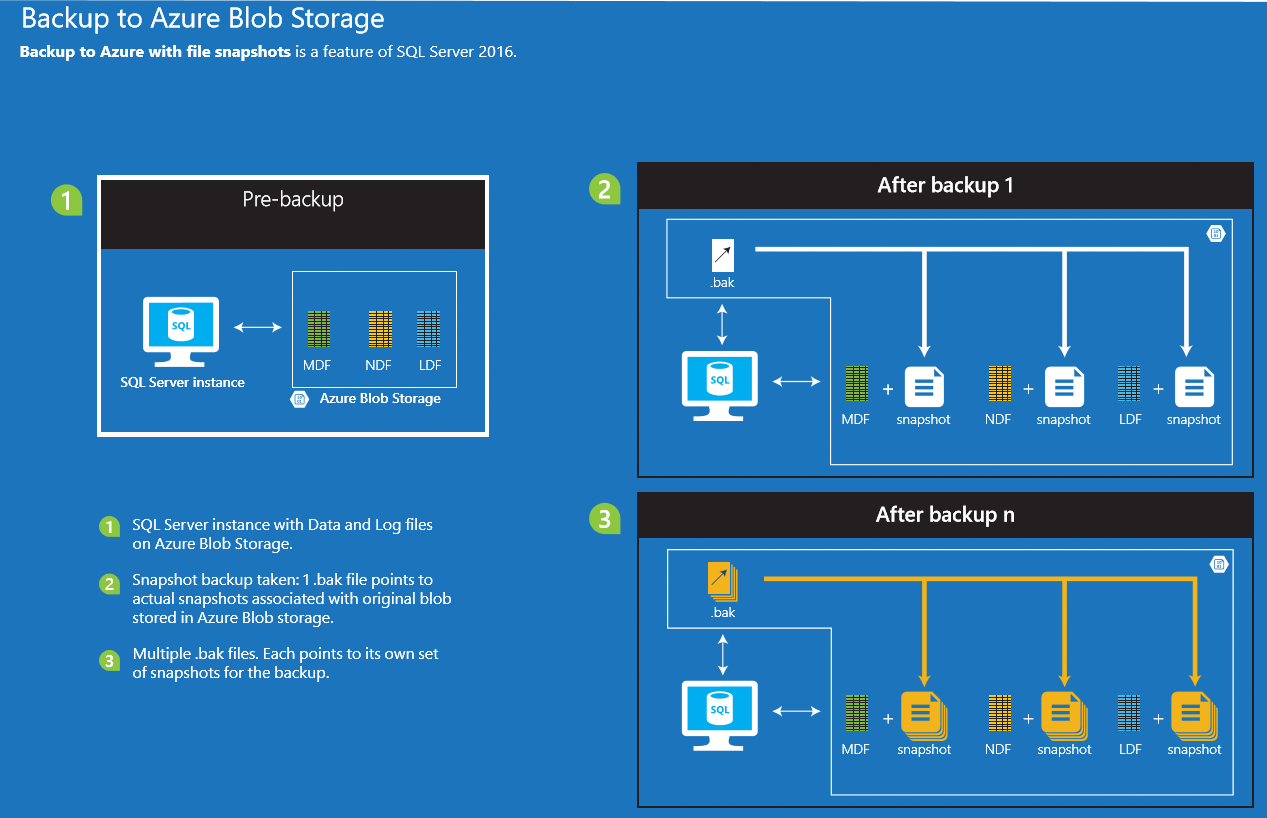

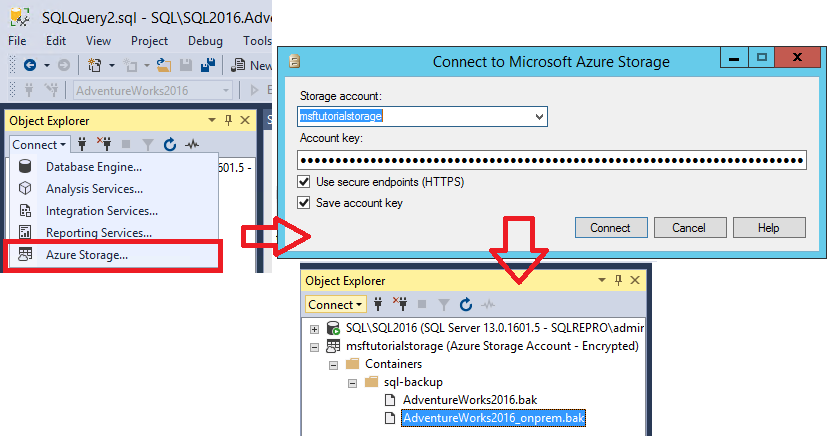
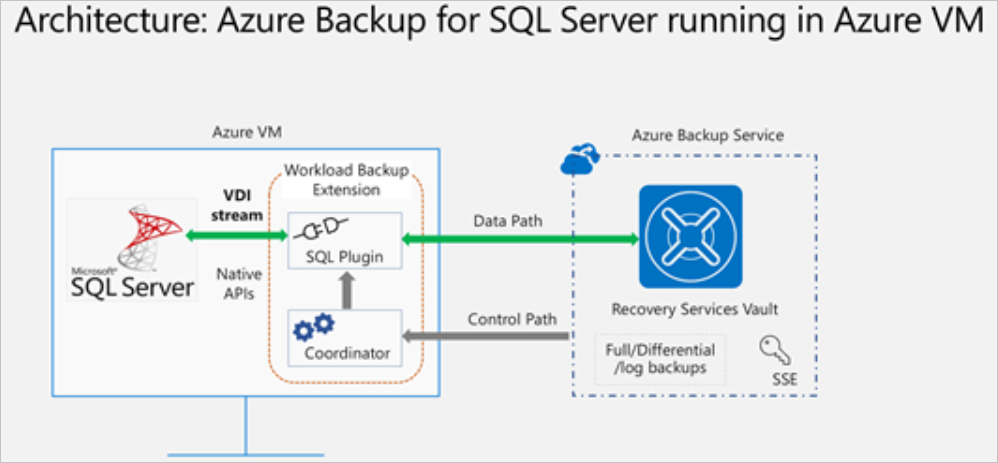

Continuing: Automating SQL Server Backups to Azure Blob Storage
6. Implementing Backup Logic in Azure Function
To automate the backup process, you can use an Azure Function with a Timer Trigger to schedule regular backups.
- Create a Timer Trigger Function:
- In the Azure Portal, navigate to your Function App.
- Under Functions, click + Add.
- Select Timer Trigger as the template.
- Define the schedule using a cron expression (e.g.,
0 0 2 * * *for daily at 2 AM).
- Write the Backup Logic:
- Use the Azure SDK to connect to your SQL Server instance.
- Execute the backup command to create a
.bakfile. - Upload the
.bakfile to Azure Blob Storage using the Azure Storage SDK.
- Configure Storage Access:
- Use a Shared Access Signature (SAS) token for secure access to your Blob Storage container.
- Ensure the SAS token has appropriate permissions (e.g., write access) and a valid expiration date.
- Test the Function:
- Manually trigger the function to ensure it performs the backup and uploads the file to Blob Storage as expected.
7. Monitoring and Managing Backups
Once your backups are automated, it’s essential to monitor and manage them effectively.
- Enable Logging:
- Configure logging within your Azure Function to capture execution details and errors.
- Use Azure Monitor to track function performance and failures.
- Set Up Alerts:
- Create alerts in Azure Monitor to notify you of any failures or performance issues.
- Set thresholds for execution time, failure rates, and other relevant metrics.
- Manage Backup Retention:
- Implement a strategy to manage the retention of backup files in Blob Storage.
- Use Azure Blob Lifecycle Management policies to automatically delete old backups after a specified period.
- Regularly Review Backup Strategies:
- Periodically review your backup schedules, retention policies, and storage costs.
- Adjust configurations as needed to align with changing business requirements.
8. Best Practices for SQL Server Backups to Azure Blob Storage
To ensure the reliability and efficiency of your backup strategy, consider the following best practices:
- Use Managed Identity for Authentication:
- Instead of using SAS tokens, leverage Azure Managed Identity for secure and seamless authentication to Azure resources.
- Encrypt Backup Files:
- Enable Transparent Data Encryption (TDE) on your SQL Server databases.
- Use Azure Storage Service Encryption (SSE) to encrypt backup files at rest.
- Test Backup and Restore Procedures:
- Regularly test your backup and restore processes to ensure they work as expected during a disaster recovery scenario.
- Optimize Backup Performance:
- Use compression to reduce the size of backup files and improve upload times.
- Schedule backups during off-peak hours to minimize impact on system performance.
- Implement Geo-Redundancy:
- Store backups in a geo-redundant storage account to protect against regional outages.
9. Advanced Scenarios and Considerations
For more complex environments, consider the following scenarios:
- Backing Up Large Databases:
- Use SQL Server’s native backup compression to reduce the size of backup files.
- Split large databases into multiple files to improve backup performance.
- Hybrid Environments:
- For on-premises SQL Server instances, use Azure Data Migration Services to migrate backups to Azure Blob Storage.
- Automating Restore Operations:
- Develop scripts or functions to automate the restoration of backups from Blob Storage to SQL Server instances.
- Cost Management:
- Monitor storage costs using Azure Cost Management tools.
- Implement lifecycle policies to move older backups to cooler storage tiers (e.g., Azure Blob Storage Archive tier) to reduce costs.
Automating SQL Server backups to Azure Blob Storage provides a scalable, secure, and cost-effective solution for data protection and disaster recovery. By leveraging Azure Functions, Managed Identity, and best practices for backup management, you can ensure the reliability and efficiency of your backup strategy. Regular monitoring, testing, and optimization are essential to adapt to changing business needs and technological advancements.
If you require further assistance or have specific questions about implementing this solution in your environment, feel free to ask.
