![]()


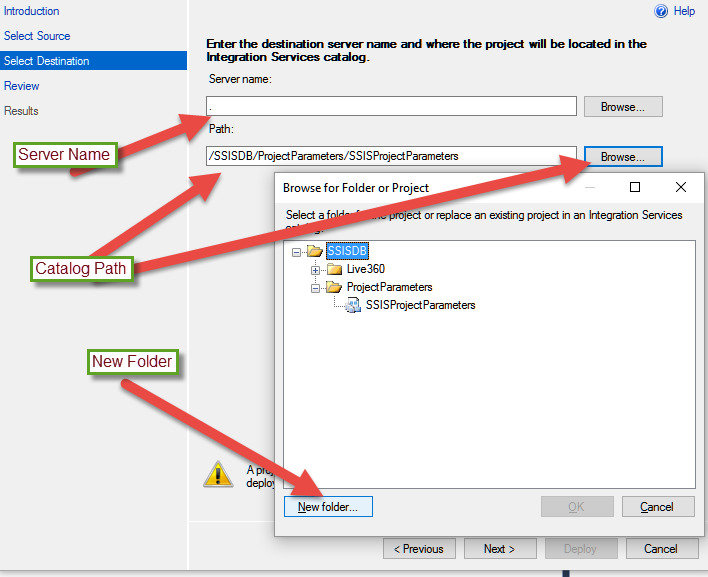
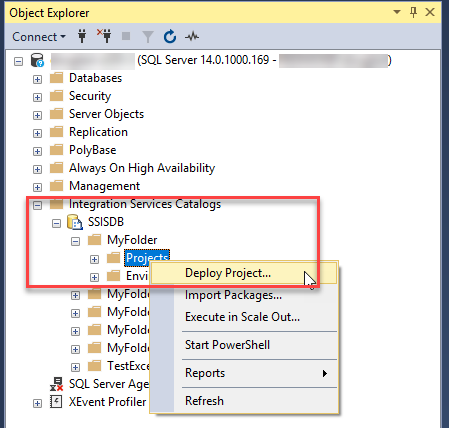

Certainly! Let’s delve into a comprehensive exploration of SSIS Package Deployment Models, focusing on the two primary approaches: the Package Deployment Model (PDM) and the Project Deployment Model (PDM). This guide will provide a detailed, step-by-step breakdown of each model, their differences, advantages, and best practices, ensuring a thorough understanding of SSIS deployment strategies.
1. Introduction to SSIS Deployment Models
SQL Server Integration Services (SSIS) offers two primary deployment models for managing and executing ETL (Extract, Transform, Load) processes:
- Package Deployment Model (PDM): Introduced in earlier versions of SQL Server, this model treats each SSIS package as an independent unit of deployment.(C# Corner)
- Project Deployment Model (PDM): Introduced in SQL Server 2012, this model treats an SSIS project as a single unit of deployment, encompassing multiple packages and their configurations.
Understanding the distinctions between these models is crucial for effective SSIS package management and deployment.
2. Package Deployment Model (PDM)
2.1 Overview
In the Package Deployment Model, each SSIS package is deployed individually. Configuration settings are managed through configuration files, and packages can be stored in the MSDB database or the file system.(techbubbles.com)
2.2 Key Features
- Unit of Deployment: Individual packages (.dtsx files).(Benny Austin)
- Configuration Management: Utilizes configuration files (.dtsConfig) to manage environment-specific settings.(techbubbles.com)
- Execution: Packages are executed using command-line utilities like
dtExecor through SQL Server Agent jobs.(SQLServerCentral) - Logging: Logging must be manually configured within each package.
- Environment Management: Environment-specific settings are managed through configuration files, which need to be manually updated for each environment.(CLIMB)
2.3 Advantages
- Simplicity: Straightforward deployment process, suitable for smaller projects or environments with minimal complexity.
- Flexibility: Allows for granular control over individual packages.
- Legacy Support: Compatible with older versions of SQL Server.
2.4 Limitations
- Manual Configuration Management: Requires manual updates to configuration files for each environment, increasing the risk of errors.
- Limited Scalability: Managing a large number of packages can become cumbersome.(CLIMB)
- Lack of Centralized Management: No centralized repository for managing and monitoring packages.(MSSQL Tips)
3. Project Deployment Model (PDM)
3.1 Overview
The Project Deployment Model treats an entire SSIS project as a single unit of deployment. Introduced in SQL Server 2012, this model leverages the SSISDB catalog for centralized management and execution of SSIS packages.(C# Corner, element61)
3.2 Key Features
- Unit of Deployment: Entire SSIS project (.ispac file).(C# Corner)
- Configuration Management: Utilizes SSISDB environments and environment variables to manage environment-specific settings.(element61)
- Execution: Packages are executed using SQL Server Management Studio (SSMS), stored procedures, or command-line utilities like
dtExec.(element61) - Logging: Automatic logging of execution events to the SSISDB catalog.(element61)
- Versioning: Supports versioning of deployed projects, allowing for rollback to previous versions.
- Centralized Management: Provides a centralized repository for managing, monitoring, and executing SSIS packages.
3.3 Advantages
- Centralized Management: Simplifies the management and monitoring of SSIS packages through SSISDB.
- Environment Management: Easier management of environment-specific settings using SSISDB environments and variables.
- Automatic Logging: Built-in logging of execution events, facilitating easier troubleshooting and monitoring.
- Version Control: Supports versioning and rollback of deployed projects.(SQLServerCentral)
- Scalability: Better suited for large-scale deployments with multiple packages and environments.(SQL Shack)
3.4 Limitations
- CLR Integration: Requires CLR (Common Language Runtime) integration to be enabled on the SQL Server instance.(SQL Shack)
- Deployment Overhead: Requires the deployment of the entire project, even if only a single package has been modified.(SQLServerCentral)
4. Comparing Package and Project Deployment Models
| Feature | Package Deployment Model | Project Deployment Model |
|---|---|---|
| Unit of Deployment | Package (.dtsx) | Project (.ispac) |
| Configuration Management | Configuration Files | SSISDB Environments |
| Execution Method | dtExec, SQL Server Agent | SSMS, Stored Procedures |
| Logging | Manual Configuration | Automatic |
| Versioning | Manual | Built-in |
| Environment Management | Manual Updates | SSISDB Environments |
| Scalability | Limited | High |
| Centralized Management | No | Yes |
| CLR Integration Required | No | Yes |
5. Migrating from Package to Project Deployment Model
Migrating from the Package Deployment Model to the Project Deployment Model involves several steps:(techbubbles.com)
- Convert Package to Project: In SQL Server Data Tools (SSDT), right-click the SSIS project and select “Convert to Project Deployment Model.”(mindmajix)
- Create Parameters: Define project parameters to replace existing configuration settings.(MSSQL Tips)
- Update Package Configurations: Replace package configurations with appropriate parameter mappings.(element61)
- Deploy to SSISDB: Deploy the converted project to the SSISDB catalog.(element61)
- Configure Environments: Set up SSISDB environments
Certainly! Let’s continue our detailed exploration of SSIS Package Deployment Models, focusing on advanced topics such as deployment strategies, best practices, troubleshooting, and automation.
6. Advanced Deployment Strategies
6.1 Multi-Environment Deployment
In complex data integration scenarios, deploying SSIS packages across multiple environments (e.g., development, testing, production) is common. The Project Deployment Model facilitates this by using SSISDB environments and environment variables to manage environment-specific configurations.
Steps:
- Create Environments in SSISDB: In SQL Server Management Studio (SSMS), navigate to the Integration Services Catalogs, right-click on SSISDB, and select “New Environment.”
- Define Environment Variables: Within each environment, define environment variables that correspond to configuration settings such as connection strings, file paths, or API endpoints.
- Map Environment Variables to Project Parameters: In the SSIS project, map the environment variables to project parameters. This allows the packages to use the appropriate values based on the environment in which they are executed.
- Deploy the Project to SSISDB: Deploy the SSIS project to the SSISDB catalog. During deployment, specify the environments to which the project should be associated.
- Execute Packages with Environment Context: When executing the packages, ensure that they are run within the context of the appropriate environment. This ensures that the packages use the correct configuration values.
This approach streamlines the deployment process and reduces the risk of configuration errors across different environments.
7. Best Practices for SSIS Deployment
7.1 Version Control
Implementing version control for SSIS projects is crucial for tracking changes and maintaining consistency across deployments.
Recommendations:
- Use Source Control Systems: Store SSIS projects in source control systems like Git or Team Foundation Server (TFS). This allows for version tracking and collaboration among team members.
- Regularly Commit Changes: Encourage developers to commit changes regularly to the source control repository. This practice helps in maintaining a history of changes and facilitates rollback if needed.
- Tag Releases: Tag specific commits that correspond to release versions. This makes it easier to identify and deploy specific versions of the SSIS project.
7.2 Automated Deployment
Automating the deployment process reduces manual intervention, minimizes errors, and accelerates the release cycle.
Tools and Techniques:
- PowerShell Scripts: Use PowerShell scripts to automate the deployment of SSIS projects. The
Invoke-SSISPackagecmdlet can be used to execute SSIS packages programmatically. - SQL Server Agent Jobs: Schedule and automate the execution of SSIS packages using SQL Server Agent jobs. This is particularly useful for recurring ETL processes.
- CI/CD Pipelines: Integrate SSIS deployments into Continuous Integration/Continuous Deployment (CI/CD) pipelines using tools like Azure DevOps. This ensures consistent and repeatable deployments.
7.3 Security Considerations
Ensuring the security of SSIS packages and their execution is paramount.
Best Practices:
- Use Secure Storage for Sensitive Data: Store sensitive information, such as passwords and connection strings, in secure locations like Azure Key Vault or encrypted configuration files.
- Limit Access to SSISDB: Restrict access to the SSISDB catalog to authorized personnel only. Implement role-based security to control permissions.
- Encrypt Sensitive Data: Use encryption to protect sensitive data both at rest and in transit. This includes encrypting connection strings and using SSL/TLS for data transmission.
7.4 Monitoring and Logging
Effective monitoring and logging are essential for troubleshooting and ensuring the reliability of SSIS packages.
Strategies:
- Enable Logging: Configure SSIS packages to log execution details, errors, and warnings. This information is invaluable for diagnosing issues.
- Use SSISDB Reports: Leverage built-in reports in SSISDB to monitor package execution history, performance metrics, and error details.
- Set Up Alerts: Configure alerts to notify administrators of package failures or performance issues. This allows for prompt response to potential problems.
8. Troubleshooting Common Deployment Issues
8.1 Package Execution Failures
Packages may fail to execute due to various reasons, including incorrect configurations, missing dependencies, or permission issues.
Troubleshooting Steps:
- Review Error Messages: Examine the error messages provided in the SSISDB logs or the execution reports. These messages often provide clues about the cause of the failure.
- Check Configurations: Ensure that all configuration settings, such as connection strings and file paths, are correct and accessible.
- Verify Permissions: Confirm that the account executing the package has the necessary permissions to access required resources.
- Test Dependencies: Ensure that all external dependencies, such as databases or file systems, are available and functioning correctly.
8.2 Deployment Failures
Deployment failures can occur due to issues with the SSISDB catalog, incompatible versions, or insufficient permissions.
Troubleshooting Steps:
- Check SSISDB Status: Verify that the SSISDB catalog is online and accessible.
- Review Deployment Logs: Examine the deployment logs for any error messages or warnings that may indicate the cause of the failure.
- Verify Compatibility: Ensure that the SSIS project is compatible with the version of SQL Server to which it is being deployed.
- Check Permissions: Confirm that the account performing the deployment has the necessary permissions to deploy to the SSISDB catalog.
9. Migrating to Azure Data Factory
As organizations move towards cloud-based solutions, migrating SSIS packages to Azure Data Factory (ADF) becomes a consideration.
