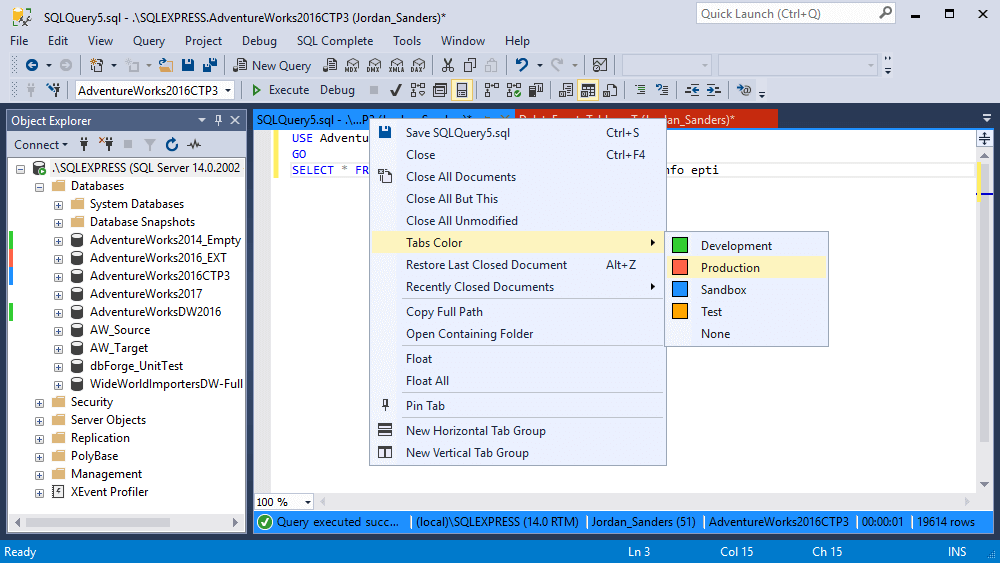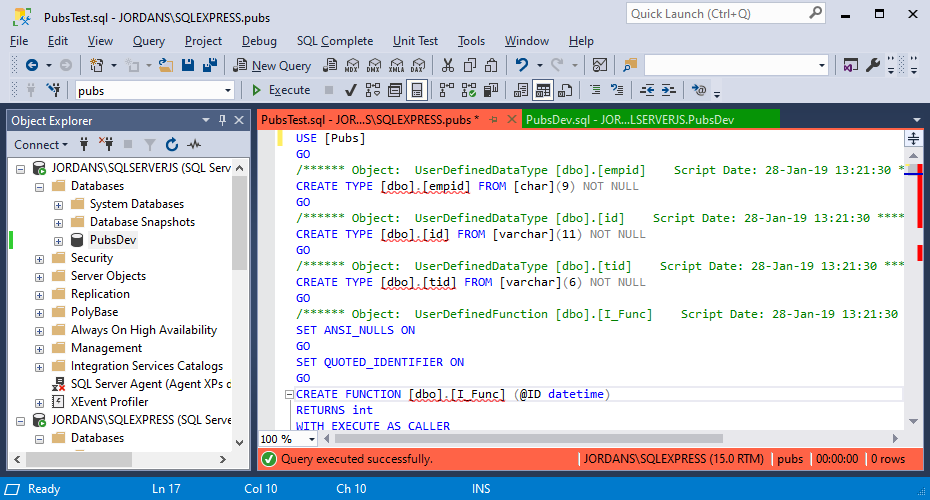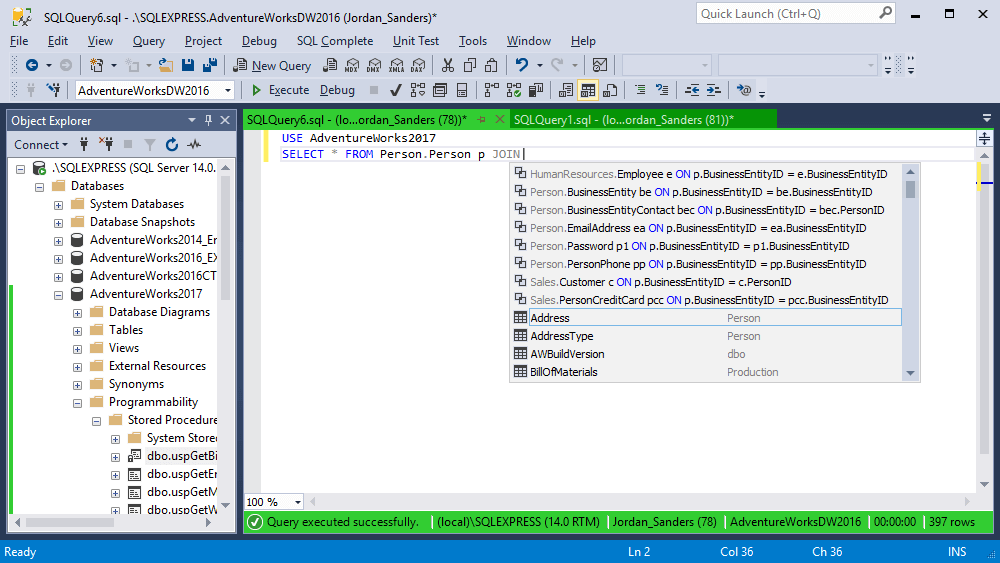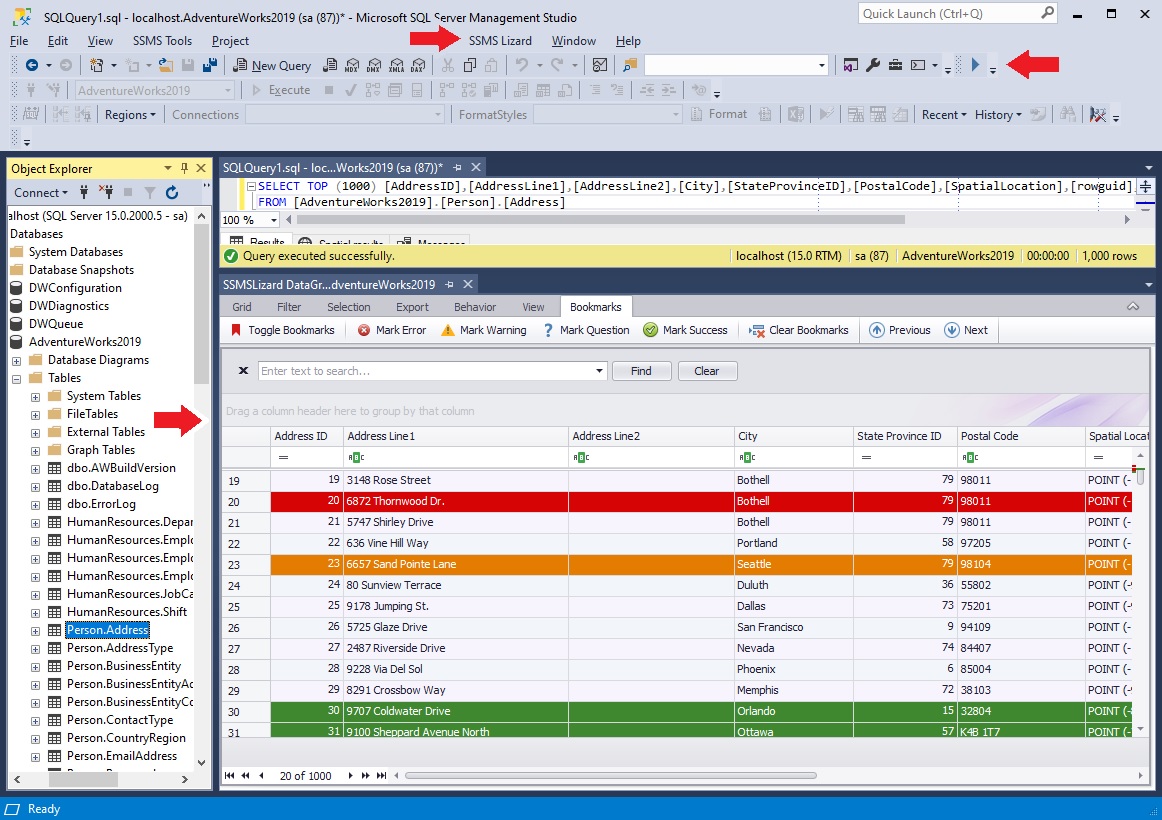![]()
SQL Server Management Studio (SSMS) is a powerful integrated environment for managing SQL Server databases. While SSMS offers a robust set of features out of the box, its functionality can be significantly extended through the use of add-ins and extensions. These extensions can enhance productivity, streamline workflows, and introduce new capabilities tailored to specific needs. (SSMS Tools | SQL Server Management …)
1. Introduction to SSMS Extensions
SSMS extensions are additional software components that integrate with SSMS to provide enhanced features or tools. They can range from simple utilities that add minor functionalities to comprehensive tools that overhaul the development experience.
2. Benefits of Using SSMS Extensions
- Enhanced Productivity: Extensions can automate repetitive tasks, provide advanced code completion, and offer quick navigation features.
- Improved Code Quality: Tools that analyze and format code help maintain consistency and reduce errors.
- Extended Functionality: Some extensions introduce capabilities not natively available in SSMS, such as advanced search tools or integration with other platforms.
3. Popular SSMS Extensions
a. Redgate SQL Search
A free tool that allows users to quickly search for SQL fragments across databases. It’s invaluable for navigating large codebases and understanding dependencies.
b. SSMSBoost
Offers a suite of features including session management, script history, and customizable snippets. It’s designed to enhance the overall SSMS experience.
c. dbForge SQL Complete
Provides advanced IntelliSense-style code completion, code formatting, and navigation features. It significantly speeds up SQL coding and reduces errors. (SSMS Tools | SQL Server Management Studio add-ins – Devart)
d. ApexSQL Complete
An add-in that offers auto-completion, code snippets, and formatting options. It aids in writing SQL code more efficiently.
e. SentryOne Plan Explorer
A free tool that helps in visualizing and analyzing execution plans, making performance tuning more accessible.
4. Installing Extensions in SSMS
Installing extensions in SSMS involves adding the extension files to the appropriate directory and restarting SSMS. Here’s a general guide: (Create a SQL Server Management Studio Extension – CodeProject)
- Download the Extension: Obtain the extension’s installation files, typically in a
.vsixformat. (SQL Server Management Studio (SSMS) 18 Extension – GitHub) - Locate the Extensions Folder: For SSMS 18 and later, the extensions folder is usually located at:
C:\Program Files (x86)\Microsoft SQL Server Management Studio 18\Common7\IDE\Extensions
(SQL Server Management Studio (SSMS) 18 Extension – GitHub)
- Install the Extension: Run the
.vsixfile or copy the extension’s folder into theExtensionsdirectory. - Restart SSMS: After installation, restart SSMS to load the new extension. (Install extensions in SQL Server Management Studio (SSMS))
For detailed instructions and considerations, refer to the official Microsoft documentation: (Install extensions in SQL Server Management Studio (SSMS))
5. Developing Custom SSMS Extensions
Creating custom extensions allows developers to tailor SSMS to their specific needs. However, it’s worth noting that Microsoft does not officially support SSMS extensibility, so creating extensions requires a deep understanding of SSMS’s architecture.
a. Prerequisites
- Visual Studio: Install Visual Studio with the Extensibility workload.
- SSMS SDK: While there’s no official SDK for SSMS, developers often use the Visual Studio SDK as a starting point.
b. Steps to Create an Extension
- Set Up the Project: In Visual Studio, create a new VSIX project.
- Develop the Extension: Implement the desired functionality using C# or VB.NET.
- Configure Deployment: Ensure that the extension is deployed to the correct SSMS extensions folder. (SQL Server Management Studio (SSMS) 18 Extension – GitHub)
- Test the Extension: Launch SSMS and verify that the extension loads and functions as intended.
For a comprehensive guide on creating SSMS extensions, consider reviewing community resources and tutorials, such as this Stack Overflow discussion: (How to Create an Extension for SSMS 2019 (v18) – Stack Overflow)
6. Best Practices for Using Extensions
- Compatibility: Ensure that extensions are compatible with your version of SSMS.
- Performance: Be cautious about installing too many extensions, as they can impact SSMS’s performance.
- Security: Only install extensions from trusted sources to avoid potential security risks.
- Updates: Regularly check for updates to your extensions to benefit from new features and bug fixes.
SSMS extensions are powerful tools that can significantly enhance the SQL Server development and management experience. By carefully selecting and managing extensions, users can tailor SSMS to their workflows, improving efficiency and productivity. Whether you’re leveraging popular third-party tools or developing custom solutions, understanding how to effectively use SSMS extensions is invaluable for any SQL Server professional.
If you have specific requirements or need recommendations for extensions tailored to particular tasks, feel free to ask!